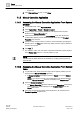User Guide
Trends
Working with Trends
7
196 | 393
Siemens
User Guide Version 3.0
A6V10415471
Building Technologies
2017-11-30
Start/Stop Range
You are in an active Trend View.
1. In the Trend View, point the mouse to the left or right end point (dark grey area)
for the Time Range slider.
The mouse pointer changes shape and the tooltip displays.
2. Right-click the Time Range slider.
Predefined time ranges display.
3. Select the desired time range.
The time range displays with the corresponding data period in the Trend
View. The display calculation is always based on current visible date range
as displayed in the tooltip.
7.1.3.8 Using Compare View
The compare view is ideal for extended data analysis with time offset.
You are in a Trend View and Manual
mode is on.
The Property window of the Trend View is closed.
The time period for display is defined using the time range scrollbar (for
example, 12 hours).
1. Click Stop .
2. Click Compare View .
The same Trend View displays a second time.
3. Define the appropriate time/date range with the scrollbar.
4. Select time offset Forward or Backward.
5. Do one of the following:
– Click one of the predefined offset buttons, for example 1 hour.
– Select your own range by selecting the dark button, for example, 3 hours,
and select the time offset.
Compare view displays with the corresponding time offset and measured
values.
7.1.3.9 Using Mouse Zoom
The zoom function allows you to select a time range in the currently selected Trend
View (applies as well for the comparison view) by zooming in on the X-axis and Y-
axis.
You are in an active Trend View and in Stop
mode.
displays.
1. Click Zoom .
2. Navigate to the left zoom starting range.
The point changes shape and the tooltip displays the current position.