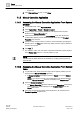User Guide
Trends
Working with Trends
7
195 | 393
Siemens
User Guide Version 3.0
A6V10415471
Building Technologies
2017-11-30
4. In the Interval text field, enter a time range from 1 to X and select the
corresponding time unit in the drop-down list.
5. From the Start/end time drop-down list, select Ending.
6. Click the displayed date and enter the desired stop date in the Calendar dialog
box.
– Select Month/Year with the symbols.
– Click the appropriate Date.
7. Click the displayed time and enter the desired stop time.
8. Click OK.
The Select Date/Time dialog box closes and the Trend View displays the
defined time range.
7.1.3.6 Selecting Relative Time Range from a Current Date
You want to define a time window from the current date with a set time range.
You are in an active Trend View.
1. Right-click the Time Range bar.
2. Click Select range.
The Select Date/Time window displays.
3. From the Selection type drop-down list, select Relative.
4. In the Interval text field, enter a time range from 1 to X and select the
corresponding time unit in the drop-down list.
5. Select the Ending now option in the Start/end time drop-down list.
6. Click Now.
7. Click OK.
The Select Date/Time dialog box closes and the Trend View displays the
defined time range.
7.1.3.7 Selecting Time Range from Predefined Time Ranges
Select the visible time range based on predefined time ranges.
Time range
You are in an active Trend View.
1. Move the mouse cursor to the Time Range slider (light grey area).
2. Right-click the Time Range slider.
Predefined time ranges display.
3. Select the desired time range.
The time range displays with the corresponding data period in the Trend
View.
NOTE:
The display calculation is always based on current visible date range.
Depending on the position of the current Trend View, the starting point may not
be at the start of the day.