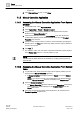User Guide
Trends
Working with Trends
7
194 | 393
Siemens
User Guide Version 3.0
A6V10415471
Building Technologies
2017-11-30
– Select month and year with the symbols.
– Click the appropriate date.
6. Click the displayed time at Start time and enter the desired start time.
7. Click the displayed End time.
The Calendar dialog box opens.
8. Click the displayed time at End time and enter the desired end data in the
Calendar dialog box.
– Select month and year with the symbols.
– Click the appropriate date.
9. Click the displayed time at End time and enter the desired stop time.
10. Click OK.
The Select Date/Time dialog box closes and the Trend View displays the
defined time range.
7.1.3.4 Selecting Relative Time Range from a Start Date
You want to define a time window from a certain start date with a set time range.
You are in an active Trend View.
1. Right-click the Time Range bar.
2. Click Select range.
The Select Date/Time window displays.
3. Select the Relative option in the Selection type drop-down list.
4. In the Interval text field, enter a time range from 1 to X and select the
corresponding time unit in the drop-down list.
5. From the Start/end time drop-down list, select Starting.
6. Click the displayed date and enter the desired start date in the Calendar dialog
box.
– Select month and year with the symbols.
– Click the appropriate date.
7. Click the displayed time and enter the desired start time.
8. Click OK.
The Select Date/Time dialog box closes and the Trend View displays the
defined time range.
7.1.3.5 Selecting Relative Time Range from a Stop Date
You want to define a time window from a certain end date with a set time range.
You are in an active Trend View.
1. Right-click the Time Range bar.
2. Click Select range.
The Select Date/Time window displays.
3. From the Selection type drop-down list, select Relative.