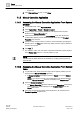User Guide
Trends
Working with Trends
7
193 | 393
Siemens
User Guide Version 3.0
A6V10415471
Building Technologies
2017-11-30
7.1.3.2 Selecting the Time Range using the Time Range Scrollbar
Setting Time Range and Time Window
You want to define the visible time range as well as the corresponding time window
for a Trend View.
You are in an active Trend View.
1. In the Trend View, navigate to the left or right slider (dark grey area) of the time
range slider.
The shape of the mouse pointer changes and the tooltip
displays.
2. Drag the Time Range slider to the left or right until you have reached the
desired time range.
The time range change continuously displays.
The Trend View displays the selected time range.
3. Navigate to the Time Range slider (light grey area).
4. Drag it to the desired time/data range.
The time range is displayed with the corresponding data period in the Trend
View.
Repeat Functions
● Click the Time Range scrollbar to the left or right of the Time Range slider. The
Time Range slider moves in the corresponding direction per the time range
defined in the Time Range slider.
● Click the left or right arrow on the Time Range scrollbar. The Time Range slider
moves in the corresponding direction at a 1:10 ratio for the selected time range.
NOTE:
Data is compressed for display purposes only if you select a large time range or
very large number of measured values. All data is displayed for smaller time
ranges.
Related Topics
Time Range Scrollbar [➙ 213]
7.1.3.3 Selecting Absolute Time Range
You want to define the time window with a precise start and stop date.
You are in an active Trend View.
1. Right-click the Time Range bar.
2. Click Select range.
The Select Date/Time dialog box displays.
3. From the Selection type drop-down list, select Absolute.
4. Click the displayed Start time.
The Calendar dialog box opens.
5. Enter the desired start date in the Calendar dialog field.