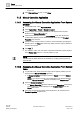User Guide
Trends
Working with Trends
7
192 | 393
Siemens
User Guide Version 3.0
A6V10415471
Building Technologies
2017-11-30
NOTE:
An entry in the Event list displays if a trendlog object has an invalid address. The
message can be suppressed by:
- Setting the Log Enable property to Disable.
- Clearing the BACnet reference.
7.1.2.7 Deleting Offline Trendlog Objects
1. In System Browser, select Application View.
2. Select Trends > Offline Log Objects > [Trendlog Object].
3. Select the offline Trendlog object in the data point legend.
4. Right-click and select Delete Trendlog Object in BACnet Device.
5. Click Yes.
The Trendlog object is deleted and removed from System Browser.
7.1.3 Analyzing Trend Data
You can analyze the collected values by using a number of tools such as time
range scrollbars, context menus with predefined times, absolute/related time
entries or zoom functions.
In order to perform the required analysis, you must ensure that the trend view is
open. Perform the following steps to open a trend view.
1. In System Browser, select Application View.
2. Select Applications > Trends > Trend View Definitions > [Name of folder
structure] > [Name of Trend View].
The Trend View opens.
7.1.3.1 Switching between Automatic and Stop Mode
Automatic mode normally is used to analyze trend data (continuous scrolling of the
graphic curves). The latest data is automatically retrieved from the system. You
can change to Manual mode for a detailed analysis (scrolling off). In this case, the
data is no longer updated automatically.
The Trend View is open.
1. Click Stop .
This stops automatic data updates and suppresses the symbol to update
Trend View.
2. Define the desired date range using the slider or time bar.
3. Click Refresh when the symbol is available and you want to upload the
latest data from the History Database.
4. Click Run to update data on a continuous basis.