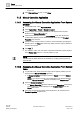User Guide
Trends
Working with Trends
7
191 | 393
Siemens
User Guide Version 3.0
A6V10415471
Building Technologies
2017-11-30
4. Click anywhere on the row.
The fields to set the execution time opens.
5. Set the date, day and time to execute the macro.
6. In System Browser, select Applications > Logics > Macros > [MyMacro
Trendlog upload] and drag-and-drop the object to the Output expander section.
7. Click Save As .
8. Enter a name and description.
9. Click OK.
The reaction for Trendlog upload is defined.
7.1.2.6 Assigning or Replacing a New Trendlog Reference
A new object reference can be added to available offline trendlog objects as
needed. In this case, the collected data must first be backed up (uploaded); only
then can the new object reference be assigned. Data that is not uploaded in
advance can no longer be restored after being assigned anew. This applies to
trendlog and trendlog multiple objects.
You have set the display level for the Record count property as this property is
not visible in the Extended Operation tab for BACnet trendlog objects. For
information on setting the display levels see, Defining Properties.
You have configured the Reset command for the Record count property. For
information on configuring commands, see Command Configuration.
1. In System Browser, select Application View.
2. Select Applications > Trends > Offline Log Objects > [Network name] >
Hardware > [Automation station] > [Offline Trendlog object].
3. Click the Extended Operation tab.
4. Navigate to the Log Enable property and click Collect.
NOTE: The current offline Trendlog data is uploaded to the management
station before you reset the collected data.
5. Click Disable to disable the Log Enable property.
6. Navigate to the Record count property and click Reset.
7. Click the BACnet Editor tab and open the Trended Properties expander.
8. In the System Browser, select the Manual navigation check box, and then drag-
and-drop the required data point to the Trended Properties expander.
9. Select the property you want to record and click Send.
10. Select Applications > Trends > Offline Log Objects > [Network name] >
Hardware > [Automation station] > [Offline Trendlog object].
11. Click the Extended Operation tab.
12. Navigate to the Log Enable property and click Enable.
The Trendlog object is new configured and is ready to collect data.