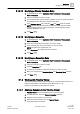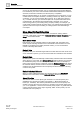User Guide
Schedules
Schedules Reference
6
168 | 393
Siemens
User Guide Version 3.0
A6V10415471
Building Technologies
2017-11-30
Name
Description
1
Schedule Name
Displays the name of the schedule.
2
Scheduler Toolbar
Includes the following icons:
New+: Opens a New BACnet Schedule, New Management
Station Schedule, New BACnet Calendar, New Management
Station Calendar, or New BACnet Command Table.
Save: Saves the schedule to the system.
Save As: Allows you to save another instance of the schedule
with a different name and description.
Delete: Deletes the schedule from the system.
3
Tabs
Displays four tabs: Schedule Entries, Outputs, Exceptions, and
Setup.
Schedule Entries: Displays a list of entries for the selected date.
Outputs: Outputs are objects associated with the schedule. You
can drag-and-drop objects to any tab to add them to the
schedule. Dropping them on a tab other than the Outputs tab
makes the Outputs tab active. Selecting an object in this section
sends data about the object to the Operation and Extended
Operation tabs, where you can view additional information about
the object and make changes to it. Double-clicking an output
makes it the new primary selection.
Exceptions: Displays a list of exceptions for the selected date
and allows you to set the precedence of the exception, the
exception period, and detailed settings for day, month, year, and
the recurrence pattern. For calendar exceptions, you can choose
a calendar object from a drop-down list. Adding an exception
makes the Exceptions tab active. You can create an exception by
right-clicking the schedule or by clicking the New button in the
Exceptions tab.
Setup: Displays common schedule information such as the
Present Value of an object, the type of object, the default value
for the object, a Release (NULL) check box, and the data type of
the schedule outputs for this schedule. The Release (NULL)
check box allows you to bypass the established priority and
return an object to its default value.
Within this tab, you can also select the command priority. The
Present Value of some object types is based on a command
priority and established in a hierarchy that ranks from highest (1 –
Manual Life Safety) to lowest (16 - Available). The hierarchy
determines which source has priority over another to change the
value of an object. To command one of these object types, you—
or an application—must have a command priority equal to or
greater than the current command priority of the object. Typically,
PPCL is set to priority 16, and schedules are set to priority 15.
The schedule range displays a predetermined range for an object
type. The first object dropped in the Schedule Output section for
that type determines the range that is displayed. For example, for
an analog output such as a room temperature set point, you
might see a range of 69 – 75 degrees Fahrenheit
(20.56 – 23.89 degrees Celsius).
4
Tabs
Allows you to select a day to view or create schedule entries.
When first displayed or refreshed, the current day is selected by
default.
5
Schedule
When first displayed or refreshed, the current day is selected by
default.
Day tab: Displays a schedule for the day selected in the Date
Picker. Clicking the Detail check box reveals calendar entries,
weekly schedule entries, and exception schedule entries. The
Day tab also displays a horizontal time bar indicating the current
time.
Week tab: Displays the weekly schedule. You can click any day
of the week to view details. This tab also displays a horizontal
time bar indicating the current time.