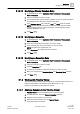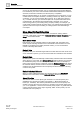User Guide
Schedules
Working with Schedules
6
164 | 393
Siemens
User Guide Version 3.0
A6V10415471
Building Technologies
2017-11-30
6.1.3.2 Bringing the Current Day into View
Using the Time Range scrollbar, you have scrolled away from the current day
and would like to return to it quickly.
1. From the Timeline toolbar, select Show Today .
NOTE: Selecting the Show Today icon does not affect any preset time period
you have chosen.
6.1.3.3 Changing the Preset Time Span
1. From the Timeline toolbar, click Preset time spans .
2. Select the time span you want to display in the viewer.
The Timeline Viewer displays the new selection.
6.1.3.4 Displaying the Timeline Viewer
System Manager is in Operating mode
1. In System Browser, select Application View from the Views drop-down list.
2. Do one of the following:
– Click Schedules > BACnet Schedules.
– Click Schedules > Management Station Schedules.
3. Select the schedules you want to display.
4. Click the Timeline tab.
The Timeline Viewer displays the selected schedules.
6.1.3.5 Zooming In
You want to decrease the viewable span of the Timeline.
1. From the Timeline toolbar, click Zoom In .
NOTE: Each time you click the icon, the Timeline decreases to the next preset
time period.
6.1.3.6 Zooming Out
You want to increase the viewable span of the Timeline.
1. From the Timeline toolbar, click Zoom Out .
NOTE: Each time you click the icon, the Timeline increases to the next preset
time period.