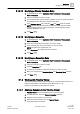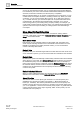User Guide
Schedules
Working with Schedules
6
163 | 393
Siemens
User Guide Version 3.0
A6V10415471
Building Technologies
2017-11-30
6.1.2.14 Modifying a Weekly Schedule Entry
1. In System Browser, select Application View > Schedules > Management
Station Schedules.
2. Open the schedule you want to modify.
3. In the schedule area, click the weekly schedule you want to modify. Schedules
are highlighted with a blue bar on the side of the entry.
4. In the Schedule Entries tab, modify the Time and Value fields as needed.
NOTE: You can also drag the blocks up and down in the daily and weekly
views to adjust the time. For more information, see Management Station
Schedule Workspace [➙ 172].
5. Click Save .
6.1.2.15 Modifying an Exception
1. In System Browser, select Application View > Schedules > Management
Station Schedules.
2. Open the schedule with the exception you want to modify.
3. In the schedule area, click the exception you want to modify.
NOTE: Exceptions are highlighted in red.
4. In the Exceptions tab, modify the fields as needed.
5. Click Save .
6.1.2.16 Modifying an Exception Entry
1. In System Browser, select Application View > Schedules > Management
Station Schedules.
2. Open the schedule you want to modify.
3. Click the Exceptions tab.
4. From the list of exceptions, select the exception you want to modify.
5. Make your changes in the Exception Period and Exception Times sections.
6. Click Save .
6.1.3 Working with Timeline Viewer
This section provides step-by-step instructions for using the Timeline Viewer. For
background information, see Timeline Viewer Reference [➙ 175].
Perform the procedures in this section as needed.
6.1.3.1 Adding a Schedule to the Timeline Viewer
Timeline Viewer is open and displaying one or more schedules.
1. In System Browser, check the Manual navigation check box.
2. Navigate to the schedule you want to add.
3. Drag-and-drop the schedule into the Timeline Viewer.
The system adds the schedule.