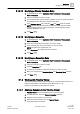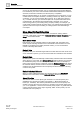User Guide
Schedules
Working with Schedules
6
162 | 393
Siemens
User Guide Version 3.0
A6V10415471
Building Technologies
2017-11-30
4. In the Schedule Entries tab, locate the entry you want to delete and click Delete
.
NOTE: You cannot delete default values.
5. Click Save .
6.1.2.11 Deleting an Exception
1. In System Browser, select Application View > Schedules > Management
Station Schedules.
2. Open the schedule with the exception you want to delete.
3. In the schedule area, right-click the exception you want to delete.
NOTE: Exceptions are highlighted with a red bar on the left side of the entry.
4. Click Delete Exception.
5. Click Save .
6.1.2.12 Deleting an Exception Entry
1. In System Browser, select Application View > Schedules > Management
Station Schedules.
2. Open the schedule with the exception entry you want to delete.
3. Click the Exceptions tab.
4. From the list of exceptions, select the exception you want to delete, and then
click Delete .
5. Click Save .
6.1.2.13 Modifying a Management Station Calendar
1. In System Browser, select Application View > Schedules > Management
Station Calendars.
2. Open the calendar you want to update.
3. To modify start dates, end dates, or recurrence settings, select a calendar entry
from the Calendar Entries section, and then select the settings you want.
4. To delete a calendar entry, click Delete .
NOTE: Do not click the Delete icon from the Scheduler toolbar, or you will
delete the entire calendar.
5. Click Save .