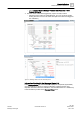User Guide
Remote Notifications
Remote Notifications Reference
5
144 | 393
Siemens
User Guide Version 3.0
A6V10415471
Building Technologies
2017-11-30
How Recipients can Reply to a Remote Notification
When the recipients receive a remote notification message (via email, SMS, or
pager) they can acknowledge the notification by replying to the message in the
following ways.
● Email: reply to the email message without adding any additional text.
● SMS: reply to the SMS in one of the following ways:
– Paste and send back the received text message, including the numeric
code at the end of the received text message.
– Send a text message that contains the numeric code included at the end of
the received text message.
● Pager: notification acknowledge is not supported.
NOTE:
Replying to a remote notification message only acknowledges the notification. It is
not the same thing as acknowledging the event, which is instead done by sending
an Acknowledge command from Event List (see Working with Alarms [➙ 69]).
Remote Notification Event Log
When working with remote notifications, entries are recorded in the History
Database tracking the progress of remote notifications (such as, remote notification
devices status error, remote notification creation/deletion or start/stop, and so on).
5.2.2 RENO Messages Reference
In Operating mode, when you work with remote notifications, the RENO Messages
tab displays. For related procedures, see Working with Remote Notifications
[➙ 138].
5.2.2.1 Remote Notifications Message Status List
The system provides a Message Status list where operators can review all the
remote notifications sent out (whether alarm-triggered or operator-issued), and
check on the progress, details, and outcome of each one. From here, it is also
possible to resend notifications, and if desired abort or halt the escalation of
ongoing ones.
Accessing the Message Status List
In some cases the message status list displays automatically, for example, after
you send an operator-issued notification. You can also access it manually in a
variety of ways.
Cases where the Message Status list opens automatically:
● After sending an operator-issued remote notification the Message Status list
displays in the Secondary pane.
● When performing the RENO step in an assisted treatment procedure the
Message Status list displays in the Assisted Treatment window.
Ways to manually access the Message Status list (System Manager must be in
Operating mode):
● View all remote notification sent:
– In System Browser, select Application View.
– Select Applications > Remote Notifications.
● View all operator-issued (new) remote notifications sent:
– In System Browser, select Management View.