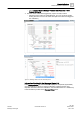User Guide
Remote Notifications
Working with Remote Notifications
5
142 | 393
Siemens
User Guide Version 3.0
A6V10415471
Building Technologies
2017-11-30
Related Topics
Monitoring the Progress and Outcomes of Sent Notifications [➙ 139]
Remote Notifications Message Status List [➙ 144]
5.1.7 Halting the Escalation of a Remote Notification
Scenario: Sending of a remote notification is in progress. You want to halt its
escalation, so that the message is not sent to the escalation recipients.
System Manager is in Operating mode.
You are displaying the Message Status list.
1. In the Message Status list, select the remote notification that is currently being
sent (its overall outcome will display as Running).
2. Expand the notification (click ) to view its details.
3. Expand Recipients to see the groups to which that notification is addressed.
4. Select the group for which you want to stop the escalation.
The Stop RENO procedure escalation icon is enabled if the escalation
for this group has not started yet.
5. Click Stop RENO procedure escalation .
The escalation for the selected group is now disabled. If the group does not
reach its threshold of required responses, any escalation does not start.
The status of the group and the recipients involved becomes Stop.
6. Repeat Steps 4 and 5 above for any other recipient groups of the notification.
Related Topics
Monitoring the Progress and Outcomes of Sent Notifications [➙ 139]
Remote Notifications Reference [➙ 143]
5.1.8 Disabling an Alarm-Triggered Remote Notification
Scenario: You want to disable one of the alarm-triggered remote notifications
configured in the system. This will prevent the notification messages from being
dispatched when the triggering event occurs, while still retaining that notification
within the system.
System Manager is in a layout that includes the Contextual pane.
1. In System Browser, select Application View.
2. Select Applications> Remote Notifications > [Remote Notification to be
disabled].
In the Operation tab, the IsEnabled property (Enabled/Disabled) of the
notification displays.
3. Click Disable.
The IsEnabled property (Enabled/Disabled) updates accordingly.