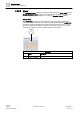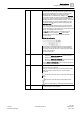User Guide
Remote Notifications
Working with Remote Notifications
5
140 | 393
Siemens
User Guide Version 3.0
A6V10415471
Building Technologies
2017-11-30
Related Topics
Remote Notifications Message Status List [➙ 144]
5.1.3 Re-Sending a Remote Notification from the Message
Status List
Scenario: You want to re-send a remote notification that was previously not
completed successfully (for example, its overall outcome was Failed or
Aborted).
System Manager is in Operating mode.
1. In System Browser, select Application View.
2. Select Applications > Remote Notifications.
The RENO Messages tab displays. The Message Status list shows a list of
all the notifications (alarm-triggered or operator-issued) that have been sent
out from the management platform.
NOTE: If no remote notifications have been sent out, the RENO Messages
tab does not display.
3. In the Message Status list, select the remote notification that you want to re-
send. (For example, test – Alarm ID:29 – Automatic).
4. Click Start RENO procedure .
The system starts re-sending the notification. While sending is in progress, the
icon is dimmed.
Next Step:
If required, proceed to Monitoring the Progress and Outcomes of Sent Notifications
[➙ 139].
Related Topics
Remote Notifications Message Status List [➙ 144]
5.1.4 Starting a Remote Notification from Event List
Scenario: An event has occurred that triggered an alarm-triggered remote
notification. The notification has Starting Mode = Manual, which means operator
intervention is required for the system to start sending out the preconfigured
messages.
Event List displays on the screen.
An event has occurred for which the Start Remote Notifications to
command is available for the event.
1. In Event List, select the event that triggered the notification.
2. Click Start Remote Notifications for the event.
The system starts sending the notification messages preconfigured for this
event. The Stop Remote Notifications command is available for the
event.