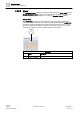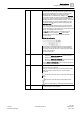User Guide
Remote Notifications
Working with Remote Notifications
5
139 | 393
Siemens
User Guide Version 3.0
A6V10415471
Building Technologies
2017-11-30
Next Step:
If required, proceed to Monitoring the Progress and Outcomes of Sent Notifications
[➙ 139].
Related Topics
New Remote Notification in the Secondary Pane [➙ 152]
Address Book Reference [➙ 378]
Creating Recipient Groups for Remote Notifications in the Address Book [➙ 376]
Remote Notifications Reference [➙ 143]
5.1.2 Monitoring the Progress and Outcomes of Sent
Notifications
Scenario: You want to check the outcome of a previously-sent remote notification.
The system provides a Message Status list where you can review all the remote
notifications sent out (whether alarm-triggered or operator-issued), and check on
the progress, details, and outcome of each one.
System Manager is in Operating mode.
1. In System Browser, select Application View.
2. Select Applications > Remote Notifications.
The RENO Messages tab displays. The Message Status list shows a list of
all the notifications (alarm-triggered or operator-issued) that have been sent
out from the management platform.
NOTE: If no remote notifications have been sent out, the RENO Messages
tab does not display.
3. Each notification displays on a separate (expandable) row. The topmost row
shows a compact notification summary with the most important information
about the notification, and an indication of its overall outcome. For example,
Failed, Completed, Partially Failed, No Response.
4. Click alongside a notification to expand it and display further details about it:
– Procedure data summary (only for alarm-triggered notifications): provides
more information about the event that triggered the notification.
– Recipients summary: lists the [recipient groups] of the notification.
Alongside each group is a Status that indicates the progress/outcome of
notifying that group.
5. Expand a recipient group to see more details (how many group members have
responded so far, whether the group timeout is expired, and so on), the list of
individual contacts in that group, and its escalation list (if configured). Alongside
each contact is a Status that indicates the progress/outcome of notifying that
person.
6. Expand an individual contact to see the person’s preferred and fallback devices
(for example, an email address, or a mobile phone number).
– Select a device to see the text of the notification message sent to that
contact in the Message panel on the right.
Next Steps:
If required, proceed to:
● Re-Sending a Remote Notification from the Message Status List [➙ 140]
● Stopping a Remote Notification from the Message Status List [➙ 141]