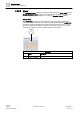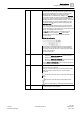User Guide
Remote Notifications
Working with Remote Notifications
5
138 | 393
Siemens
User Guide Version 3.0
A6V10415471
Building Technologies
2017-11-30
5 Remote Notifications
This section provides instructions and background information for using Remote
Notifications: in Desigo CC.
5.1 Working with Remote Notifications
This section provides step-by-step instructions for some common Remote
Notifications tasks. For background information, see Remote Notifications
Reference [➙ 143].
Perform the procedures in this section as needed.
5.1.1 Sending a ‘New’ (Operator-Issued) Remote Notification
Scenario: You want to quickly alert all the facility operators of an event that has
occurred, but no alarm-triggered remote notification was configured for that event.
In this example you will directly send a notification to the recipients in the
Operators group.
An Operators recipient group was created in the Desigo CC Address Book.
The communication services used by the recipients in the Operators group (in
this example, email and SMS) are configured.
System Manager is in a layout that includes the Contextual pane, and the
Primary pane is unlocked .
1. In Related Items, click New Remote Notification (icon or link).
The New Remote Notification workspace displays in the Secondary pane.
2. In the Address Book area, in the Filter drop-down list, select Groups.
3. Drag-and-drop the Operators group from the Address Book area to the
Recipient/Members list on the left.
The Operators group is added to the Recipient/Members list, with the total
number of contacts in that group.
4. Compose the notification messages for email and SMS as follows:
a. In the Device drop-down list, select E-Mail. Drag-and-drop any automatic
tags you want to use from the Message Tags list into the Subject and Body
fields. You can also directly enter text. The subject line cannot be empty.
b. In the Device drop-down list, select SMS. Drag-and-drop any automatic tags
you want to use from the Message Tags list into the Body field. You can also
directly enter text. The maximum message length is 480 characters (divided
into three messages). Longer text messages will be cut off.
5. Click Send this message .
6. The message is sent immediately and the user interface in the Secondary pane
switches to the Message Status list, from where you can monitor the progress
of the remote notification, and see its outcome.
7. If you want to compose another notification, click Back to configuration .
8. From here you can edit the previously sent notification, or click Clear all
message data to reset all the fields and start over.