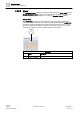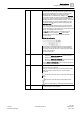User Guide
Graphics Viewer
Graphics Viewer Reference
4
136 | 393
Siemens
User Guide Version 3.0
A6V10415471
Building Technologies
2017-11-30
4.2.2.4 Status and Commands Connection Lines
Visibility of the connection line and its connection point are controlled as follows:
● A connection line and its connection point are only visible if the element is
visible.
● An element is only visible when the layer is visible that contains the element.
● A layer is only visible if a depth is visible that contains that particular layer.
● A Status and Commands window is only displayed when there is at least one
connection to an element.
4.2.2.5 Keyboard Shortcuts
Below is a list of available keyboard shortcuts you can apply to the active graphic
or one of its children. A graphic is made active by clicking on the graphic.
You can use a set of keyboard shortcuts to view the active graphic in the Graphics
Viewer. Before applying any of the shortcuts, make sure the appropriate graphic is
active by clicking on it.
Press...
To …
CTRL+A
Select all elements
HOME
Scroll to the left
END
Scroll to the right
CTRL+HOME
Scroll to the top
CTRL+END
Scroll to the bottom
PAGE UP
Scroll up
PAGE DOWN
Scroll down
UP, LEFT, DOWN, RIGHT ARROWS
If not in Panning mode: Move selected elements
by 1 pixel.
If in Panning mode: Pan the view by 1 pixel.
If modifying a line/polyline node: Move the node
by 1 pixel.
CTRL+UP, CTRL+LEFT, CTRL+DOWN,
CTRL+RIGHT ARROWS
If not in Panning mode: Move selected elements
by the grid pixels.
If in Panning mode: Pan the view by the grid
pixels.
If modifying a line/polyline node: Move the node
by the grid pixels.
CTRL+0
Zoom = 100%
SPACEBAR
Activate Quick Panning mode. The previous tool
mode is restored when the key is released.
MINUS SIGN
Zoom out (-20%)