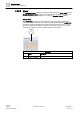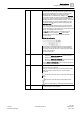User Guide
Graphics Viewer
Graphics Viewer Reference
4
134 | 393
Siemens
User Guide Version 3.0
A6V10415471
Building Technologies
2017-11-30
4.2.2.3 Status and Commands Window
The Status and Commands window displays the following information about an
object, its properties, and its status.
Name
Description
1
Icon
Displays the icon associated with the property type.
2
Object path and object
name
The path and the name of the object.
3
Property name
Displays the name of one or more properties associated with the
object the selected objects.
If you select multiple objects of the same type in the system, the
icon next to the property name indicates this with a triangular
symbol in the lower right-hand corner. Clicking this symbol
expands the table row to show all of the selected objects of the
same type that share this property. You can then change all
properties for the selected objects at the same time.
4
Current value
Displays the current value of each property.
5
Argument area and
Progress/Result area
When you initiate a command that requires additional arguments,
the required argument fields display for you to enter one or more
arguments prior to sending the command. You must complete all
required arguments before sending the command.
An argument field that displays a red border around it means that
the value for that property is invalid. You will need to enter a valid
value before commanding the property.
Displays the progress and then the result of a command, once
you execute a command. During the command, the
Progress/Result field displays Command in Progress, along
with information about how many objects have been commanded
and how many will be commanded all together. After a command
execution is complete, successful commands display Success.
Failed commands display the reason the command failed and, if
you executed multiple commands, the number of failed
commands.