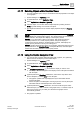User Guide
Graphics Viewer
Graphics Viewer Reference
4
130 | 393
Siemens
User Guide Version 3.0
A6V10415471
Building Technologies
2017-11-30
Data Point Access Privileges
Data points are integrated into a graphic by associating them with elements. These
data points and elements can be evaluated by creating expressions that result in a
graphic that allows you to view dynamic values of a facility, building, or piece of
equipment. Data points therefore always display using the elements they are
associated with.
Depending on your access rights which are set in the System Manager certain data
points can be inaccessible. In this case, if one or more data points associated with
an element is inaccessible, then the associated element will not display in the
graphic while in Runtime mode or in the Graphics Viewer. However, the parent of
an element, such as a symbol instance or a group, and any other associated
children (elements), are not affected and will display on the graphic. This is
considered the Hide-Rule for data points in a graphic.
The Hide-Rule does not apply to Object References and Link References since
there are no COV subscriptions involved in these scenarios.
When a data point with an existing address is subscribed for COV’s, the data
point’s status and value are updated automatically in the Value Simulator. If the
status for the data point displays General Access Denied, the data point is
inaccessible and therefore not readable for COV subscriptions.
4.2.2 Graphics Viewer Workspace
The components that make up the Graphics Viewer consist of a toolbar, two views
for navigating the active graphic, keyboard and mouse shortcuts, and tooltips.
Review the following topics as needed:
4.2.2.1 Graphics Viewer Toolbar
The Graphics Viewer toolbar allows you to navigate to and work with graphic
pages displayed in the Graphics Viewer. Use your cursor to select a toolbar button.
Graphics Viewer Toolbar Operating Mode
Name
Description
Edit
Allows you to toggle between the Graphics Viewer and the
Graphics Editor.
NOTE: Only displays if a Graphics Editor license is detected.
Next Related Item
Allows you to scroll to and display the next graphical related item
associated with the selected datapoint in System Browser.
Only enabled if the datapoint has more than one related
graphical item.
Previous Related Item
Allows you to scroll to and display the previous graphical related
item associated with the selected datapoint in System Browser.
Only enabled if the datapoint has more than one related
graphical item.
Zoom In (+20%)
Allows you to zoom in by + 20% on the active graphic with each
mouse click.
Zoom Out (-20%)
Allows you to zoom out by - 20% on the active graphic with each
mouse click.
100%
Displays the active graphic at 100% magnification.
Home
Returns the view of the displayed graphic to the state when the
primary selection changed.
For example, if the Next/Previous buttons have been used,
selecting Home loads the first graphical related item.