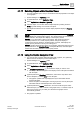User Guide
Graphics Viewer
Graphics Viewer Reference
4
129 | 393
Siemens
User Guide Version 3.0
A6V10415471
Building Technologies
2017-11-30
When you select an object from System Browser that is associated with a graphic,
the Graphics Viewer displays the representative graphic and the object’s
associated symbol on the graphic is selected. As a result, the Operation tab
displays the object properties to correspond to the selection.
Double-clicking a symbol on a graphic makes the referenced object associated
with the symbol the primary selection in System Browser and all workflows update
accordingly.
4.2.1.8 Zooming and Panning
The Graphics Viewer supports zooming and panning within the active graphic.
Zooming allows you to magnify or reduce the graphic image, and panning allows
you to move the graphic around on the canvas.
In Zooming mode, you can click and drag a rubber band rectangle around any area
of the graphic. The rectangle represents the area that will be zoomed to full view
once you release the mouse button. Pressing the ESC key cancels the rubber
band rectangle function.
4.2.1.9 Scopes and Data Point Access
Assigning Scopes to Graphic Objects
Scope is a grouping of system objects, or nodes with specific scope definitions
used for the purpose of assigning access rights. You can create scopes and assign
access rights to any of the graphic nodes in the Graphics system tree. For more
information, see Scopes.
You can apply scopes to the following graphic nodes:
● Graphics
● Symbols
● Templates
● Manual and Automatic Pages