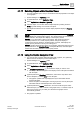User Guide
Graphics Viewer
Graphics Viewer Reference
4
127 | 393
Siemens
User Guide Version 3.0
A6V10415471
Building Technologies
2017-11-30
coverage area, a tooltip displays the object’s name or description. The background
color of the coverage area varies depending on the configuration of the project.
When you initially load a graphic, the coverage area of a camera is not visible in
the Graphics Viewer. You must toggle the Coverage Area icon from the Graphics
Viewer toolbar to view the coverage area of any monitoring devices on the graphic.
The Operation and Extended Operation tabs display the device properties when
the coverage area is visible. The Related Items tab lists any coverage areas that
are associated with the graphic under the heading that is named after the type of
the monitoring object. For example, if the monitoring object is a camera, the
heading displays Camera in the Related Items tab.
4.2.1.7 Viewing Graphic Objects
The Graphics Viewer allows you to display dynamic graphics of your building
control system. Within System Manager, you navigate the various views of System
Browser to select the objects you want to display in the Graphics Viewer. System
Browser displays only the objects in the system that you have access to, based on
your user profile and privileges.
Primary and Secondary Selections
When you select a graphics object from System Browser, the Graphics Viewer
displays the representative graphic. The selected object is considered the primary
selection. The object properties also display in the Operation or Extended
Operation tab. The graphic that has the primary selection displays the name of the
graphic and the object name according to your Display selection in the System
Browser.
Additionally, the properties of the primary selection display in the Operation or
Extended Operation, and the Detailed Log tabs. The Related Items tab displays
objects related to the currently selected object. Each related item is assigned a
group name that represents the object's type, for example, graphics, trends,
reports, or schedules.