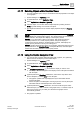User Guide
Graphics Viewer
Graphics Viewer Reference
4
126 | 393
Siemens
User Guide Version 3.0
A6V10415471
Building Technologies
2017-11-30
More about the Status and Commands Window
The Status and Commands window is a floating view that displays over an object
on the canvas, and can be moved around in the Graphics Viewer. The Status and
Commands window displays a connection line to its associated objects on the
canvas. The connection point of the connection line, anchors itself in the following
manner:
● Non-engineered elements: The connection point aligns itself to the center of
the element.
● Symbols: The connection point aligns itself to the center of the first element in
the symbol, according to the element tree.
● Customized Connection Point: You can create a connection point location by
drawing an ellipse where you want to anchor the connection point for the
symbol. In the Ellipse Descriptor field, you can enter text stating it is an Anchor
for the Connection Point. To hide the ellipse from view, either cover it up by
another element (preferred method) or disable the Visible property for the
element in the Property tree. In both cases, make sure that the ellipse is the
first element in the Symbols element tree in the Element view.
For graphics and graphic templates only, you can specify the maximum number of
connection lines to display. The default value of 65535 is used when the property
Graphics > Max Connection Lines is left blank, in which case under normal
circumstances all lines display with the Status and Commands window. If the
actual number of connection lines associated with a Status and Commands
window exceeds the number of connection lines specified in this property, then
none of the lines display.
Drag-and-Drop
The Status and Commands window is a drag source for data point properties.
When the Status and Commands window is expanded, you can drag a data point
or one of its properties from the window to any of the drop targets in the Graphics
Editor or other applications. You cannot drag-and-drop virtual data point properties,
such as those properties that display No Properties or Not Available.
● Evaluation Editor: When you drop a data point property in the Expression field
of the Graphics Editor’s Evaluation Editor, the current value of the property
displays in the Result field for the element’s property.
● Ribbon: When you drop a data point property onto the ribbon, all the graphics
associated with that data point display as tabbed graphics in the work area.
● Graphic Canvas: When you drop a data point property onto the canvas, the
associated data point symbol displays on the graphic.
For a list of the drop sources in the Graphics Editor, see the Table of Graphics
Drop Targets.
4.2.1.6 Viewing a Coverage Area
Desigo CC allows you to manually associate objects to one-another. For example,
you can associate a fire detector (or any other object type) to a video camera or to
a document. Then, whenever the fire detector is selected in the System Browser
tree, the related video camera or document displays in the Related Items tab. The
Coverage Area feature provides a graphical way to achieve the same result.
Desigo CC graphics can contain cameras or monitoring devices to which objects,
such as fire sensors, ceiling sprinklers, temperature sensors, etc. are associated.
For example, you have a graphic of an office space that includes a camera that is
monitoring the fire sensors in that room. In this example, the fire sensors monitored
by the camera, are in the coverage area of the device.
The coverage area contains the monitored objects. When you move your cursor
over the coverage area, a tooltip displays the coverage area's object reference with
the total number of monitored objects. If you move your cursor over an object in the