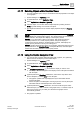User Guide
Graphics Viewer
Graphics Viewer Reference
4
125 | 393
Siemens
User Guide Version 3.0
A6V10415471
Building Technologies
2017-11-30
4.2.1.4 Point Centered Display Mode
Point Centered Display mode ensures that a selected data point or group of data
points will always be centered in the Graphics Viewer.
For example, you might be required to put a data point in this mode if you are
monitoring a fire system in a chemical manufacturing facility with key sensors that
must always be viewed. Enabling Point Centered Display mode in such a scenario
ensures that the data point does not blend in with and become lost among
surrounding graphics. Or, you might be required to put the Graphics Viewer in this
mode, if, for example, you are monitoring a fire system in a pharmaceutical
manufacturing facility with key areas that must always be viewed. You can also
enable the Group Center mode, to ensure that the parent and all children of the
selected point are always selected; therefore, the group of points does not blend in
with and become lost among any surrounding graphics. In Group mode, siblings
are all data points with the same parent as the selected data point. Those siblings
are retrieved from the currently selected view when the selection in the System
Browser changes. This mean that selecting the same data point in different views,
such as Logical or Management View, could return different siblings.
To implement the feature, you select a data point object in System Browser. The
System Manager application then opens the Graphics Viewer and displays the
point’s default graphic view, depth, and graphic associated with it. You then select
the Point Centered Display mode button from the Graphics Viewer toolbar to center
the point in the viewport. The feature is disabled by selecting the button again.
While in Point Centered Display mode, you cannot pan the object. However, you
can select any zoom factor without affecting centering in the viewport or you can
select another symbol to shift the focus to another object or symbol.
4.2.1.5 Status and Commands Overview
The Status and Commands window displays on a graphic, and allows you to
display and change the current state of an object’s properties in your building
control system. Access to objects is based upon the object privileges and privilege
profiles set by the system administrator.
Display of Properties on a Graphic
Properties display on a graphic in one of two ways—automatically or manually.
● They display automatically when a property goes into an off-normal state. The
Status and Commands window displays the icons associated with the
properties in an off-normal state on the graphic. You expand the icon view to
display the detailed property information and the command options.
● The Status and Commands window displays manually when you right-click an
object in a graphic that has data points associated with it. You can display
multiple Status and Commands windows in Graphics.
When a Status and Command window displays on the graphic, a connection line
displays between the window and its associated objects on the canvas. The
connection line between the Status and Commands window and the objects
remains intact, even when the window is moved around on the canvas.
Properties and commands also display in the Operation and Extended Operation
tabs for the selected object.
For more information on commanding properties and priority arrays, see Command
Priorities and Priority Arrays.
Summary Status
In order to simplify the system display and highlight the most important information,
the system sometimes combines properties into a Summary Status property. The
Summary Status displays the highest priority status that is currently active for an
object. For example, if an object has an active Fire Alarm and Fire Fault, the Fire
Alarm displays in the Summary Status.