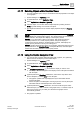User Guide
Graphics Viewer
Graphics Viewer Reference
4
124 | 393
Siemens
User Guide Version 3.0
A6V10415471
Building Technologies
2017-11-30
4.2.1.1 About Tooltips
Tooltips are customizable properties that display as a yellow text box when you
mouse-over an element or object on the active graphic. The text box for a tooltip
contains descriptive text, the current value of the graphic object, and the names of
the associated objects based on the view selected in System Browser.
When you move your cursor over an object or element on the active graphic, an
associated tooltip displays.
Tooltips
Name
Description
1
Static tooltip
Descriptive text entered into the tooltip property field that is
associated with the general category in the Property Viewer.
2
Dynamic tooltip
Current tooltip text based on a tooltip evaluation, and the current
field values. Evaluations are created in the Evaluation Editor.
3
Static link reference and
link description
The name and description of the file linked to the element as
entered in the Link Reference and Link Description fields from
the Commands category in the Property Viewer.
4
Dynamic link reference
and link description
The name and description of the associated link resulting from
any evaluations on the Link Reference and Link Description
fields. The text displayed depends on the current field values.
Evaluations are created in the Evaluation Editor.
5
Data point references
The names of the objects and the System Browser view the
name is based on. One line entry per object.
4.2.1.2 Graphics Related Folders
Graphics related folders are displayed in the System Browser’s Application View as
well as the Management View. There are three types of graphic folders: Graphic,
Symbols, and Graphic Templates.
● Application View > Graphics: Displays all graphics (*.CCG) files.
● Management View > Project* > System Settings > Libraries > [Appropriate
Sub-Library] > Symbols: Displays all the related symbols (.CCS) files
associated with the selected library.
● Management View > Project* > System Settings > Libraries > [Appropriate
Sub-Library] > Graphic Templates – Displays all the related symbols (*.CCT)
files associated with the selected library.
*If your System Browser display mode is set to Show Name, you will see
ManagementView instead of Project.
4.2.1.3 Graphics Viewer: Operating and Engineering Mode
Graphics Viewer: Operating and Engineering Mode
Graphics Viewer window mode
Graphics Viewer application behavior
Operating
● The Graphics Viewer displays:
– In the Default tab.
– The Textual Viewer tab displays.
● Can create, open, and edit graphic files.
Engineering
● The Graphics Viewer displays:
– In the Graphics tab.
– The Object Configurator tab displays.
● Can create, open, and edit graphic files.