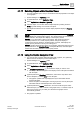User Guide
Graphics Viewer
Working with Graphics Viewer
4
122 | 393
Siemens
User Guide Version 3.0
A6V10415471
Building Technologies
2017-11-30
4.1.19 Working with the Aerial View
You have a graphic open and would like to display the Aerial View.
System Manager is in Operating mode.
1. In System Browser, select Application View.
2. Select Applications > Graphics > [graphic].
3. Click Aerial View .
The Aerial View displays.
4. Do one of the following:
– Click a specific area to adjust the view. The clicked area is the center.
– Click and drag the mouse to draw a rectangle around the specific area of
the graphic you want to focus on.
The graphic is resized and refocused around the area you clicked or drew.
4.1.20 Zooming in the Graphics Viewer
The zoom factor of a graphic can be changed using one of the following methods:
System Manager is in Operating mode.
1. In System Browser, select Application View.
2. Select Applications > Graphics > [graphic].
3. You have the following zoom options available to you:
– Click Default View 100% to display the active graphic at 100%
magnification.
– Click Scale to fit so that the entire graphic and all the objects on the
graphic are visible.
– Click Zoom In (+20) or Zoom Out (-20) to zoom in or out, accordingly,
by a factor of 20% with each click of the icon.
– Click Zoom View , and from the Zoom View pane, click and drag the
Zoom Slider to either increase or decrease magnification of the active
elements.
– Click Zoom to select from a list of pre-defined zoom factors.
– Click Zoom Real to zoom in and out, using your mouse wheel.