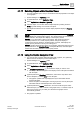User Guide
Graphics Viewer
Working with Graphics Viewer
4
121 | 393
Siemens
User Guide Version 3.0
A6V10415471
Building Technologies
2017-11-30
4.1.17 Selecting Objects within Graphics Viewer
You have a graphic open, and you would like to view the properties of an object
on the graphic.
System Manager is in Operating mode.
1. In System Browser, select Application View.
2. Select Applications > Graphics > [graphic].
3. Click the object. You can also select multiple objects by holding down the
CTRL key while clicking on more than one object.
The object becomes the focus, and the object properties display in Property
Viewer.
NOTE 1: When you select a graphics object from System Browser, the Graphics
Viewer displays the representative graphic. The selected object is considered the
primary selection. The object also displays in the Property Viewer.
NOTE 2: If you click another object in the graphic, that object becomes the
secondary selection. As a result, Property Viewer changes its display to
correspond to the new selection. System Browser, however, still displays the
original, primary selection to show your starting point.
NOTE 3: Double-clicking another object on the graphic makes that object the new
primary selection in the Graphics Viewer and System Browser, while the object
remains the secondary selection in the Property Viewer.
4.1.18 Using the Depths Navigation View
You want to view a specific depth associated with a graphic, and, optionally,
filter the view of the depth by its associated layers.
System Manager is in Operating mode.
1. In System Browser, select Application View.
2. Select Applications > Graphics > [graphic].
3. Click DepthsNavigation View and select the depth you want to view.
The Graphic and the Navigation View displays a list of all layers associated
with the depth.
4.
(Optional)
Select the Discipline radial button, and from the drop-down menu
select a discipline, or select <All> to view all layers.
The graphic updates and only displays the layers associated with the
selected discipline.
The list of layers in the Navigation View is grayed-out, and only the layers
associated with the selected depth are check-marked.
5.
(Optional)
Select the Layers radial button, and from the list of layers check-
mark each layer you want to include in the graphic view, or uncheck a layer to
remove it from view. As you make your selections the graphic view is
automatically updated.
The graphic is updated.