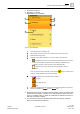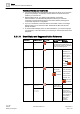User Guide
Alarms
Alarms and Event Treatment Reference
3
102 | 393
Siemens
User Guide Version 3.0
A6V10415471
Building Technologies
2017-11-30
● Whether the steps must be executed sequentially, or may instead be freely
executed in any order, depends on how the assisted-procedure was
configured.
● When you move your cursor over a step during the execution of an assisted
procedure:
– If it turns into hand, this means that you can execute the step.
– If it turns into arrow, this means that you cannot execute the step because
it is locked. This may happen if a preceding mandatory step has not been
executed yet, or during the execution of sequential steps.
● Once you have completed all the actions required by a step, the gray check
box turns white and you can mark that step as completed.
The system provides the following details of a step in a tooltip: name, execution
type (mandatory or optional), type (automatic or manual), state (unknown,
successful, or failed ), and notes (error message, if any). Also, once a step is
executed, the name of the operator who executed the step displays in the tooltip. If
a step fails, an error message displays in the tooltip or in the window status bar.
3.2.1.6 Event Descriptor Reference
The event descriptor is the individual row in Event List, that contains all the details
about an event (for example, its cause, path, source, date and time, category,
discipline, event status, source status, suggested action, available command, and
so on). Each event descriptor also has an event button on the left-hand side that
graphically summarizes some of the most important information about that alarm.
The event descriptor is your starting point for handling an alarm. You can send
alarm-handling commands from directly inside the event descriptor by clicking the
available command/button.
The exact appearance of the event descriptor depends on the profiles.
Also, what columns display in the event descriptor and their order may vary
depending on column customization. See Customizing the Columns in Event List
[➙ 90] for instructions.
Note that:
● Any changes you make to the columns in Event List will also apply to the Event
Detail bar and to the Investigative Treatment and Assisted Treatment windows.
● Changes to column settings will be automatically saved when you exit the
Desigo CC client application, and so will persist across sessions. Note that
column settings are specific to the user profile. This means that different users
can have different column settings.
Event List Columns
Event button
Situated on the leftmost end of each event descriptor. Graphically summarizes that
particular alarm. For details see Event Button Reference [➙ 106].