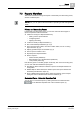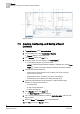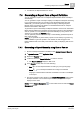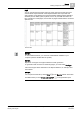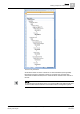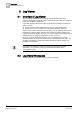Operating Instructions
Log Viewer
8
Log Viewer Workspace
49
Siemens Desigo™ CC Getting Started
A6V10415475_en_a_21
Building Technologies 2015-06-30
Item
Name
Description
1 System Browser Displays all the saved Log View Definitions in
Application
View,
under the folder
Applications > Log Viewer
.
2 Log Viewer Toolbar Contains buttons for performing various actions in Log
Viewer.
3 Log View Displays the combined data from the activity log and
event log.
4. Dropdown Arrow When clicked, displays a menu with options to select
columns, hide columns, apply filters, and remove filters.
5 Detailed Log Tab Displays information related to system activities and
events.
8.2.1 Contextual Pane - Detailed Log Tab
You can view information related to system activities and events through the
Detailed Log tab in the Contextual pane.
NOTE: The Detailed Log tab in the Contextual pane is covered by a license. In
order to view the information in the
Detailed Log tab, you must ensure that the Log
Viewer license is available in your system.
The information displayed in the Detailed Log tab is related to the following:
An object selected from the System Browser - When you select an object from
the System Browser, the
Detailed Log tab displays the latest 100 activities for
that object. For example, if you select an Analog Input object in the System
Browser, the
Detailed Log tab displays the latest 100 activities for the Analog
Input object.
An object is selected in the Primary pane from any application such as
Graphics, Trends, Textual Viewer, or Reports - If you select an object in the