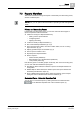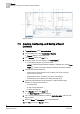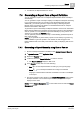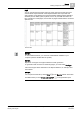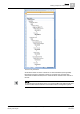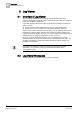Operating Instructions
7
Reports
Viewing a Report as a PDF or XLS
44
Siemens Desigo™ CC Getting Started A6V10415475_en_a_21
Building Technologies 2015-06-30
7.4.2 Generating a Report Manually from Related Items Tab
1. Select an object from the System Browser tree. For example, Field Networks.
This object is set as the name filter for the report definition you want to execute.
2. In the Related Items tab, select an icon/link for the Report Definition. For
example, Object Status. You must import the report that you want to execute.
NOTE: Do not select an icon/link for New Report as this opens a new Report
Definition.
The selected report displays in the Secondary pane in Run mode (if the
Primary pane is unlocked – pushpin horizontal). The selected System Browser
object is set as the Name filter for the table(s) and plot(s) present in the report.
The report execution status displays in the
Report Management section. On
successful report execution, the generated report displays information related
to the selected object.
7.4.3 Generating a Report Automatically
At least one Report Definition for which a Report Output Definition is configured
and available under
System Browser > Reports.
1. In System Browser, select Application View.
2. Expand the Reports node.
3. Select the Report Definition you want to execute.
The Report Definition displays in Edit mode.
4. Do one of the following:
– From the Contextual pane, click the Extended Operation tab, and then click
Execute.
– Create a macro for a report definition and Execute.
The report executes in the background when triggered (you have no visual
indication that the report is being generated), and on successful execution, the
report is routed to the destination configured in the Report Output Definition
such as email, printer, or folder.
NOTE: If you have not configured the destination in the Report Output
Definition, the report is routed to the path specified in the location supervised
folder in
System Browser - Management View under Management System >
Servers > Main Server > Report Manager > Report Default Folder.
7.5 Viewing a Report as a PDF or XLS
After executing a Report Definition manually or automatically, you can view and
save the report as a PDF or Excel (XLSX) document.
This way you can share the PDF/Excel document with someone, or perform some
calculations on the Excel document by applying Excel formulas.
You can either view the PDF, Excel/CSV documents and consecutive split
documents (if any) in the Report Management section under the Report snapshot
when you generate the report manually or you can locate them in the folder
configured in the
Report Output Definition dialog box when you generate the report
automatically.