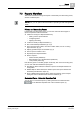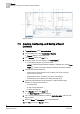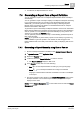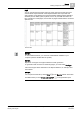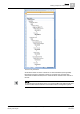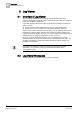Operating Instructions
Reports
7
Generating a Report from a Report Definition
43
Siemens Desigo™ CC Getting Started
A6V10415475_en_a_21
Building Technologies 2015-06-30
If confirmed, the Report Definition is saved.
7.4 Generating a Report from a Report Definition
You can generate a report from a configured Report Definition either manually or
automatically.
You can generate a report
manually
to display in the Reports workspace according
to your login language (Run) or according to the selected language (Run As).
Additionally, you can also generate a report manually by selecting a System
Browser object, and clicking the link/icon in the Related Items tab for a Report
Definition associated to that object.
To generate a report
automatically,
the Report Definition must have an associated
Report Output Definition that specifies the report file format and output destination,
such as a printer. You can generate a report automatically by using
macros and
reactions
, or by clicking the Execute button.
You can optionally view and save manually or automatically generated reports as
PDF and/or XLS files.
NOTE: If you generate any of the History reports such as Activity Log, Event Log,
or Event Details Log and the system is over loaded, the data is logged in the
History database with some delay. This leads to a delay in displaying data in such
reports.
7.4.1 Generating a Report Manually using Run or Run as
At least one Report Definition is available under System Browser > Reports.
1. In System Browser, select Application View.
2. Expand the Reports node.
3. Locate and select the Report Definition you want to execute.
The Report Definition displays in Edit mode.
4. In the Reports toolbar, click one of the following:
– Run to run the Report Definition according to your login language.
– Run as to run the Report Definition according to the selected
language. Localized data is retrieved and loaded in the cells of a table/plot
in the report.
The report execution status displays in the Report Management section below
the report definition. On successful report execution, the generated report
displays in Run mode.
NOTE: Clicking Report Management on the toolbar shows or hides the Report
Management section.