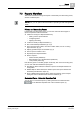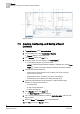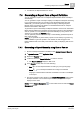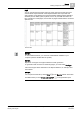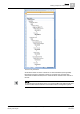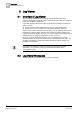Operating Instructions
7
Reports
Creating, Configuring, and Saving a Report Definition
42
Siemens Desigo™ CC Getting Started A6V10415475_en_a_21
Building Technologies 2015-06-30
Reports Workflow
7.3 Creating, Configuring, and Saving a Report
Definition
1. In System Browser, select Application View
2. In the navigation tree, select Applications > Reports.
Reports displays in the Primary pane.
3. In the Reports toolbar, click New .
4. From the context menu that displays, click New Report .
A new Report Definition opens in Edit mode.
NOTE: If a default Report Definition template is available, then clicking New
Report creates a new Report Definition based on the default template.
5. Configure the Report Definition by:
– Adding various report elements such as tables, plots, texts, keywords,
logos, and form controls.
– Applying filters: Name, Condition, Time, Row, and Graphics.
– Formatting the report elements and setting the page layout.
6.
(Optional)
Using the Report Output Dialog box, create a Report Output
Definition for routing report outputs to:
– A folder as a file
– E-mail as a file attachment
– A printer as a PDF file
7. In the Reports toolbar, click Save .
The Save Object As dialog box displays.
8. In the view structure that displays, select the destination folder under the main
Reports folder.
9. Enter the Name and Description for the Report Definition.
10. Click OK to confirm (or Cancel to abort).