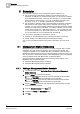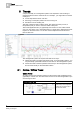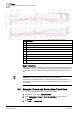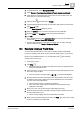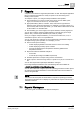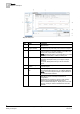Operating Instructions
6
Trends
Example: Create and Store a New Trend View
36
Siemens Desigo™ CC Getting Started A6V10415475_en_a_21
Building Technologies 2015-06-30
Item
Description
1 Current Trend View.
2 Compare View.
3 Time bar with time displayed in the comparative view.
4 No offset.
5 Predefined offset buttons.
6 Freely definable offset range (range, unit).
7 1x forward or 1x back for the selected offset range.
8 Freely definable offset range in hours, days, weeks, years.
9 Data Point Key
Same Trend View
This type of comparison is especially useful when analyzing the data for individual
components, such as a room temperature for a room. The time offset allows you to
easily check how the corresponding measured value behaves at the same time of
day.
NOTE:
The legend displays the last left measured value in the time bar.
In the legend, the displayed value is not displayed based on the intersection of
the time bar and trend curve. Instead, the time/date display is based on the time
bar position.
6.3 Example: Create and Store a New Trend View
You are in the System Browser. Trends is still closed.
1. In System Browser, select Application View.
2. Select Applications > Trends > Trend View Definition in the Tree View.
Trends opens.
3. Click New > New Trend .