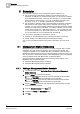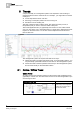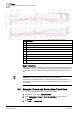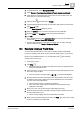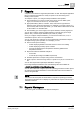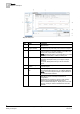Operating Instructions
Scheduler
5
BACnet Scheduling
33
Siemens Desigo™ CC Getting Started
A6V10415475_en_a_21
Building Technologies 2015-06-30
5.2 BACnet Scheduling
BACnet scheduling allows you to automatically issue commands to field points at
prescribed time intervals. You can create daily or weekly schedules (and exception
calendars) for BACnet field panels. Each BACnet panel stores its own calendar
and schedule objects, and a BACnet panel can store and run multiple calendars or
schedules at the same time. Because BACnet schedules reside in and are
executed by field panels, they run even if the management system they are
associated with is not running. BACnet schedules handle only BACnet objects.
You can also configure commands to control one or more BACnet objects related
to your BACnet schedules. For example, you might want to create a command that
turns lights on and maintains the comfort room temperature only when the room is
occupied. In this scenario, you could create a command with an entry for
Occupied/Unoccupied, save it, and then drag it from System Browser to a schedule
of your choice. The schedule will determine what time the command executes, the
start and end dates, and the frequency of repetition.
BACnet Scheduling involves the following system objects, in the Application View
of System Browser:
Schedules>BACnet Schedules
Schedules>BACnet Calendars
Schedules>Commands
5.2.1 Adding a BACnet Schedule
1. In System Browser, select Application View > Schedules > BACnetSchedules.
2. From the Setup tab, select the Default value and the Data type, and then
complete the remaining fields.
3. Drag objects from the System Browser that you want associated with the
schedule, and drop them into the Outputs tab.
4. Complete the resulting display of fields as needed.
5. From the Scheduler toolbar, click Save .
6. Complete the Name field.
7. From the Field Device drop-down list, select the panel you want this schedule
associated with.
8. Click OK.