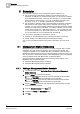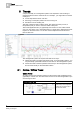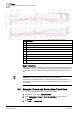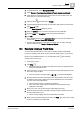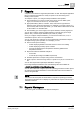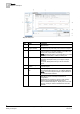Operating Instructions
5
Scheduler
Management Station Scheduling
32
Siemens Desigo™ CC Getting Started A6V10415475_en_a_21
Building Technologies 2015-06-30
5 Scheduler
The Scheduler component of the management system enables you to:
Set up
schedules
to automate the operation of the building control site:
Schedules are defined on a weekly and daily basis. You can specify a different
hourly timetable for each day of the week. For example, you could schedule a
heating system to work from 9 a.m. to 6 p.m. on Mondays and Fridays and
from 8 a.m. to 8 p.m. on Tuesdays, Wednesdays, and Thursdays
Set up exception
calendars,
which can be associated to schedules: Calendars
define dates (or date ranges) during which a schedule does not apply. For
example, you could create a holiday calendar that overrides the regular heating
schedule to reduce energy costs. When you create a calendar, you can choose
specific dates (January 15), a date range (August 1 – 31), or a week and a day
you want the exception to run (third week of the month, on Wednesday). Then
you can associate one or more schedules with the calendar.
You can configure schedules and calendars to execute:
Centrally, on the management system (
management station scheduling
)
Locally, directly on the BACnet field panel (
BACnet scheduling
)
You can set up multiple schedules and exception calendars to run at the same
time.
5.1 Management Station Scheduling
Management station scheduling allows you to centrally configure daily or weekly
schedules, along with exception calendars, on the management system. The
management system can run multiple calendars or schedules at the same time.
Management station schedules run only if the management system is running, and
they are common to all the client stations of the management system. Management
station schedules handle both BACnet and non-BACnet objects.
Management station scheduling involves the following system objects, in the
Application View of System Browser:
Schedules>Management Station Schedules
Schedules>Management Station Calendars
5.1.1 Adding a Management Station Schedule
1. In System Browser, select Application View > Schedules > Management
Station Schedules.
2. From the Setup tab, complete the following:
a) From the Start Date drop-down list, select the start date for the schedule.
Selecting the Any date check box defaults to the current date.
b) From the End Date drop-down list, select the end date for the schedule.
Selecting the Any date check box defaults to an infinite date.
3. Click the Outputs tab, and then drag objects from System Browser you want
associated with the schedule.
4. From the Scheduler toolbar, click Save .
5. Complete the Name and Description fields.
6. Click OK.