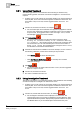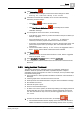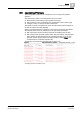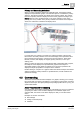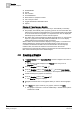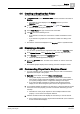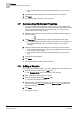Operating Instructions
4
Graphics
Commanding Off-Normal Properties
30
Siemens Desigo™ CC Getting Started A6V10415475_en_a_21
Building Technologies 2015-06-30
If the command button has arguments associated with it, go to the next
step.
4. Complete the required fields if any are associated with the command.
5. Click Send.
The system displays the status of the command.
4.7 Commanding Off-Normal Properties
You have a graphic open in Graphics Viewer, and one or more objects have
properties in an off-normal state. The system has displayed the objects and the
icons of the properties that are in an off-normal state. You want to view or
command these off-normal properties.
1. Navigate to the Status and Command window associated with the object you
want to command.
2. Click Expander to display the list of property information for the object.
The system displays a list of the object’s properties, their current state, and
all commands available to you for this object, based on your system
privileges.
3. Click the command button that displays the command you want to execute.
If the command does not have arguments associated with it, the command
is sent and the status displays.
If the command button has arguments associated with it, go to the next
step.
4. Complete the required fields.
5. Click Send.
The system displays the status of the command
4.8 Editing a Graphic
You want to edit an existing graphic. You have a graphic open in the primary pane.
1. From the Graphics toolbar, click the Edit button .
The Graphics Editor opens and displays in the work area.
2. Make modifications to the graphic as needed.
3. From the Graphics toolbar, click Save As .
The Save As dialog box displays.
4. Navigate to the appropriate folder where you want to save your graphic and
type the new graphic File Name and from the Save as Type field, select the
appropriate file type.
5. Click Save.
The graphic is saved.