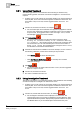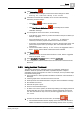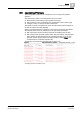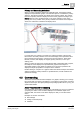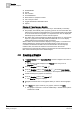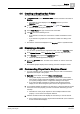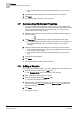Operating Instructions
Graphics
4
Creating a Graphics Sub-Folder
29
Siemens Desigo™ CC Getting Started
A6V10415475_en_a_21
Building Technologies 2015-06-30
4.4 Creating a Graphics Sub-Folder
You want to create a graphics sub-folder.
1. In System Browser, select Application View, and then navigate to and click on
Graphics.
The Graphics Viewer displays in the Primary pane and you are in
Operating mode.
2. From the Graphics toolbar, click Create New , and click New Folder.
The New Folder dialog box displays.
3. In the Folder Name field, type a name for the new folder.
4. Click OK. One of the following occurs.
– If you clicked on a folder, the new folder is created and added as a sub-
folder.
– If you clicked on a graphic, the new folder is created as a sibling of the
graphic.
The folder is created and displayed in the Graphics folder in System Browser.
4.5 Displaying a Graphic
You are in the System Browser, Application View, and are in Operating mode.
1. From System Browser, select Application View from the drop-down menu.
2. In the Selection pane, expand the Applications arrow.
The list of available applications displays.
3. Expand the Graphics folder, and click on the graphic you want to view in the
Primary pane.
The selected graphic displays in the Primary pane of the Graphics Viewer.
4.6 Commanding Properties in Graphics Viewer
You have a graphic open in Graphics Viewer, and you want to command the
properties of an object in the graphic.
1. Right-click on the object, and select Status and Commands.
The system displays a list of the object’s properties, their current state,
value, status, and all commands available to you for this object, based on
your system privileges and the configuration settings for the object.
If you select multiple properties to command, the selected properties
display an icon with a triangular symbol in the lower right-hand corner.
2. If you selected multiple properties in the step above, click the triangular symbol
on the icon next to the property you want to command. Otherwise, go to the
next step.
The table row of the proper expands to show multiple instances of the
property—one for each of the objects selected.
3. Click the command button that displays the command you want to execute.
If the command does not have arguments associated with it, the command
is sent and the status displays.