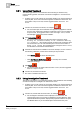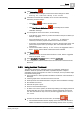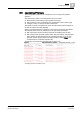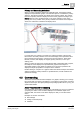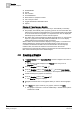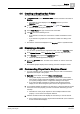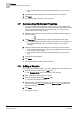Operating Instructions
4
Graphics
Viewing Graphic Objects
26
Siemens Desigo™ CC Getting Started A6V10415475_en_a_21
Building Technologies 2015-06-30
4 Graphics
The Graphics application allows you to create, view, store, and command large
graphics representing equipment, floors, buildings, facilities, and entire campuses.
These graphical representations can contain dynamic elements to represent
devices or values you want to monitor or control. The three main components that
make up the Graphics application are the Graphics Viewer, the Graphics Editor,
and the Graphics Library Browser.
The Graphics application is located by selecting the System Browser > Application
View > Applications tree. Project graphics are listed in the root of the Graphics tree.
Graphics Viewer
The Graphics Viewer is the component of the Graphics application that allows you
to view the graphics representing your facility or equipment. It is where you can
change the current state of an object’s properties from a graphic, by using the
floating Status and Commands windows. You can filter your view of a graphic by
discipline, section, or you can zoom in and out for greater detail or for a birds-eye
overview.
The Graphics Viewer is accessible by selecting Systems Browser > Application
Views > Applications tree, and then clicking on the Graphics, or any one of the
actual graphics in its root structure. The Graphics Viewer displays in the
Default tab
of either the Primary or Secondary pane. If you have the appropriate security
access, you can access the Graphics Editor from the Graphics Viewer.
Graphics Editor
The Graphics Editor is the Graphics component that, with the appropriate security
rights, allows you to create and modify simple as well as complex, dynamic
graphical representations of your devices, facility, campus, or equipment. The
Graphics Editor also allows you to test and simulate your dynamic graphics before
going online with them. Graphics, Symbols, and graphic templates are all created
in the Graphics Editor.
The Graphics Editor is accessible from the:
Graphics Viewer, by switching from Operating to Engineering mode, or by
clicking
Edit from the Graphics Viewer toolbar.
Graphics Library Browser, by right-clicking on a Symbol or Graphic Template
thumbnail in the primary pane, and selecting
Edit, or by clicking Edit from
the Graphics Library Browser.
Graphics Library Browser
The Graphics Library Browser allows you toggle between a view that displays all
the available Symbols and graphic template objects in your project libraries.
The Graphics Library Browser displays in the primary or secondary pane when you
click on a libraries Symbol or Graphic Templates folder. It is also accessible from
within the Graphics Editor as one of the views you can display in the dock panel.
4.1 Viewing Graphic Objects
The Graphics Viewer allows you to display dynamic graphics of your building
control system. System Manager is the client application that hosts the Graphics
Viewer. Within System Manager, you navigate the various views of System
Browser to select the objects you want to display in the Graphics Viewer. System
Browser displays only the objects in the system that you have access to, based on
your user profile and privileges.