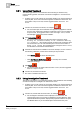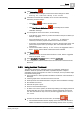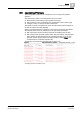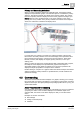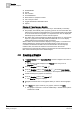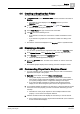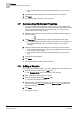Operating Instructions
Events
3
How Events Display in the System
21
Siemens Desigo™ CC Getting Started
A6V10415475_en_a_21
Building Technologies 2015-06-30
3 Events
Events are first detected by the sensors in the field according to the programmed
thresholds and algorithms. The related field panel is responsible for the acquisition
and local event signals, as well as transmitting the information to the management
station where the operator can follow the prescribed treatment procedures and
provide the required counter-measures to deal with the dangerous or abnormal
condition.
3.1 How Events Display in the System
When an alarm occurs at your site, an event is generated and the following occurs:
In the Summary bar, the event lamp for this category of events flashes, to alert
you that there’s a new event to process.
In Event List (when visible), a new event displays. It is graphically represented
by a flashing event button.
If the event that occurred meets specific critical criteria that require immediate
attention, it also displays in an Event Detail bar (if available).
3.2 Handling Events
Desigo CC offers the following ways of handling events:
Fast Treatment: directly send alarm handling commands (acknowledge, reset,
and possibly other commands depending on configuration).
Investigative Treatment: investigate the cause of an alarm by using all the
system applications available for the alarmed point.
Assisted Treatment: fully-guided alarm-handling support consisting of an
operating procedure that provides a list of steps to follow.
NOTE:
Clicking an event button lets you access Fast Treatment. Depending on
configuration, double-clicking initiates either Investigative or Assisted Treatment.
Navigating Event
When the selection in System Browser is on the root of a view, and there is at least
one event in the system, you can use Textual Viewer to navigate to the point(s) in
alarm. Double-clicking in Textual Viewer lets you drill down from parent to child
nodes, to easily reach and identify the field point(s) in alarm.
Filtering Events
Before starting to handle alarm, you can filter the events in Event List to narrow
down what types of events you want to view and handle.
In the Summary bar, click Filter , and then select the type of filter you want
to apply.
Removing Event Filters
If you want to remove any applied filter to view all the events:
1. In the Summary bar, click Filter .
2. From the Filter menu, select Remove Filter.
NOTICE! In FS_EN profile, the system automatically removes any applied filter
when a new event occurs and it does not satisfy the event filter criteria.