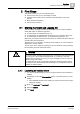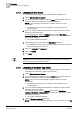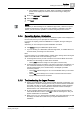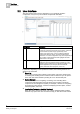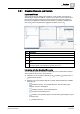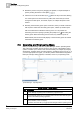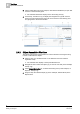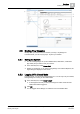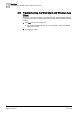Operating Instructions
2
First Steps
Operational Workflows
18
Siemens Desigo™ CC Getting Started A6V10415475_en_a_21
Building Technologies 2015-06-30
3. Click a related item link (5) (for example,
New Remote Notification
) to open that
resource in the Secondary pane.
The selected related item displays in the Secondary pane (6).
4. If necessary, click the icon (7) to display the navigation bar (8) with icons for
moving back and forth between the most recent screens in the Primary pane
and going back to the favorite location.
2.4.2 Object Association Workflow
The following shows the typical workflow for manual selection and drag-and-drop,
in order to associate two objects.
1. Select a view (1) in System Browser, in the Selection pane (for example,
Application View
).
The selected view displays in the System Browser tree.
2. Navigate the tree to select the object (2) you want to work with (in this example,
Activity Log
).
3. Select Manual Navigation (3), to freeze the Primary pane (in this example, on
Reports - Activity Log
).
4. Drag and drop the selected object (4) (in this example,
Address Book
) to the
Reports area.