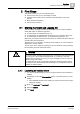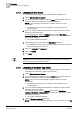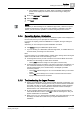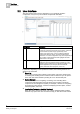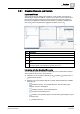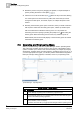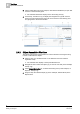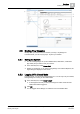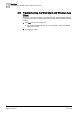Operating Instructions
First Steps
2
Operational Workflows
17
Siemens Desigo™ CC Getting Started
A6V10415475_en_a_21
Building Technologies 2015-06-30
and Engineering mode.
Authorized users can switch System Manager to
Engineering
mode which is used
to set up and configure the system.
System Manager - Engineering Mode
System Manager – Engineering Mode
Item
Description
1 System Manager
Engineering
mode is identified by a light pink color.
2 Depending on the object selected in System Browser, multiple engineering tabs
may display in the Primary pane header. Each tab gives access to a configuration
application relevant to the selected object.
3 In the Contextual pane, the Extended Items tab displays next to the Related Items
tab, and can contain additional contextual links useful for configuration tasks.
4 Toggle button to switch back to Operating mode.
For more details, see the
Engineering Manual
(A6V10415473).
2.4 Operational Workflows
This section introduces you to the most common workflows for navigating and
interacting with Desigo CC.
2.4.1 Basic Navigation Workflow
The following shows the typical workflow for navigating the system.
1. Select a view (1) in System Browser, in the Selection pane (for example,
Application View
).
The selected view displays in the System Browser tree.
2. Navigate the tree and select the object (2) you want to work with.
The information about the selected object displays in the Textual Viewer
(3), in the Primary pane.
The properties of the selected object display in the Operation tab (4), in the
Contextual pane.
Links to additional resources associated with the selected object display in
the Related Items tab (5), in the Contextual pane.