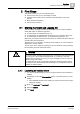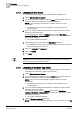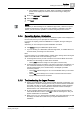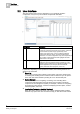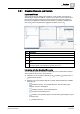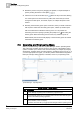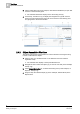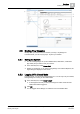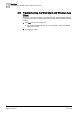Operating Instructions
First Steps
2
User Interface
15
Siemens Desigo™ CC Getting Started
A6V10415475_en_a_21
Building Technologies 2015-06-30
2.2.1 Graphical Elements and Controls
Layout and Panes
The system screen can display many windows, some of which are made up of
multiple panes, divided by splitters. A window can contain up to four panes. Each
pane houses a functional component of the Desigo CC system (for example, a
browser for navigating and selecting system objects, a viewer for displaying site
floor plans, tools for inspecting the properties of objects, and so on).
Item
Description
1 Selection pane (vertically along the left). Also referred to as
Navigation pane
.
2 Primary pane (to the right of the Selection pane)
3 Secondary pane (opens when required, alongside the Primary pane)
4 Contextual pane (underneath the Primary and Secondary panes, divided into two
parts)
5 Status bar. Along the bottom of the window, this bar displays status/update
messages (Ready, Default loaded successfully, and so on).
Interacting with the Graphical Elements
You can arrange panes of a window in different layouts or interact with a window
and its panes in various ways. These include:
Click the icons on the window title bar top to minimize, restore down, or
maximize the window.
Click the icons on the window title bar to quickly switch between the available
preset layouts:
–
: Selection, Primary, and Contextual panes. The Secondary pane
displays only if it is alreadyopen.
–
: Selection, Primary, and Contextual panes.
–
: Selection and Primary panes.
–
: Primary, and Contextual panes. The Secondary pane displays only if it
is already open.
–
: Primary pane only.