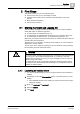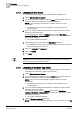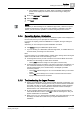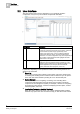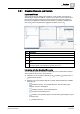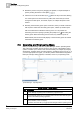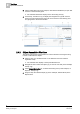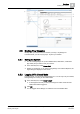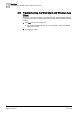Operating Instructions
First Steps
2
Starting the Client and Logging On
13
Siemens Desigo™ CC Getting Started
A6V10415475_en_a_21
Building Technologies 2015-06-30
The installation of Desigo CC starts. When completed, the initialization
splash screen displays for a few seconds. Then the logon dialog box
displays.
5. Enter your username and password.
6. Select the domain.
7. Click Logon.
NOTE:
Each time you launch Desigo CC as a Windows App Client, a search for system
updates is performed. If a new version of the software is available on the Web
Server, you can choose to update it or continue using the previous version.
2.1.4 Cancelling System Initialization
When you launch the Desigo CC client, an initialization splash screen displays for a
few seconds, before you are prompted to authenticate..
If you don’t do anything, when the initialization is complete, the logon dialog box
displays.
Otherwise, you can interrupt the system initialization as follows:
Click Cancel during the initialization splash screen.
If you are working on a Web Client, Windows App Client, or Installed Client not
in Closed mode,, the Desigo CC client closes.
Note:
If you are working on an Installed Client in Closed mode, clicking Cancel during the
splash screen will cause one of the following to occur:
A message box informs you that connection to the
Closed Mode service
was
cancelled, and the Desigo CC client will be restarted.
– Clicking OK restarts the Desigo CC client (still in Closed mode).
A message box informs you that the connection to the server was aborted. You
can now decide whether to try reconnecting in Closed mode, or restart as a
normal Installed Client (not in Closed mode) to investigate a possible
connection problem:
– Clicking Yes restarts Desigo CC as a normal Installed Client (not in Closed
mode).
– Clicking No causes Desigo CC to remain in Closed mode and continue
trying to establish a server connection.
2.1.5 Troubleshooting the Logon Process
During your authentication, if you enter an invalid username or password, your
authentication will fail: a message box informs you that the entered credentials
are invalid, and asks you to retry. After five failed attempts, another message
box informs you that you have reached the maximum number of attempts
allowed and the user authentication will close.
An error message displays if the Desigo CC client cannot start because the
Client Profile
file was not found. Click OK to close the message box. See your
System Administrator for assistance.
When you log on, if no
client
license
is available, the system will inform you and
the Desigo CC client will not start. See your System Administrator for
assistance.