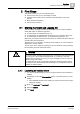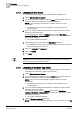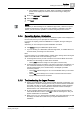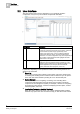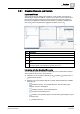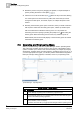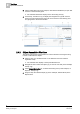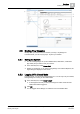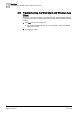Operating Instructions
2
First Steps
Starting the Client and Logging On
12
Siemens Desigo™ CC Getting Started A6V10415475_en_a_21
Building Technologies 2015-06-30
2.1.2 Launching a Web Client
You want to operate Desigo CC as a browser-based web application.
1. Launch Microsoft Internet Explorer.
2. In the address bar of the browser, enter the name of the computer where the
Desigo CC Web Server resides (for example,
//ITP0990c/
).
NOTE: If you do not have this information, please contact your system
administrator.
The Desigo CC page opens in the browser, and the Desigo CC tab
contents display.
3. If you have already installed the authentication certificate, proceed to Step 4.
Otherwise, proceed as follows:
In the Desigo CC page, click the Support tab. Then select Web Client
Application Certificate - Getting Started and follow the procedure to install the
authentication certificate.
The system installs the certificate.
4. Click the Desigo CC tab, and select the Web Client thumbnail.
The initialization splash screen displays for a few seconds. Then the logon
dialog box displays in the browser.
5. Enter your username and password.
6. Select the domain.
7. Click Logon.
NOTE:
The installation of the authentication certificate is required only once. The next
time you can directly launch the Web Client.
2.1.3 Launching a Windows App Client
You want to operate Desigo CC from a computer where the client software is
downloaded and installed on demand from a browser.
1. Launch Microsoft Internet Explorer.
2. In the address bar of the browser, enter the name of the computer where the
Desigo CC Web Server resides (for example,
//ITP0990c/).
NOTE: If you do not have this information, please contact your system
administrator.
The Desigo CC page opens in the browser, and the Desigo CC tab
contents display.
3. If you have already installed the authentication certificate, proceed to Step 4.
Otherwise, proceed as follows:
In the Desigo CC page, click the Support tab, and select Web Client
Application Certificate - Getting Started and follow the procedure to install the
authentication certificate.
The system installs the certificate.
4. Click the Windows App Client thumbnail.
NOTE: If a security warning displays asking you if you want to install , click OK.