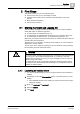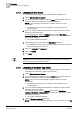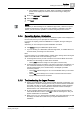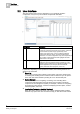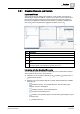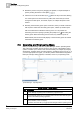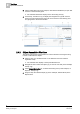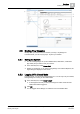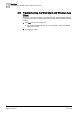Operating Instructions
First Steps
2
Starting the Client and Logging On
11
Siemens Desigo™ CC Getting Started
A6V10415475_en_a_21
Building Technologies 2015-06-30
2 First Steps
This section introduces you to the following topics:
How to launch and log on to the Desigo CC client
Overview of the system screen, including a brief description of the main
features
Basic operational workflows
How to end your session
2.1 Starting the Client and Logging On
The way to start up Desigo CC depends on whether you are using an Installed
Client, Web Client, or Windows App Client:
To start Desigo CC Installed Client [➙ 11]
To start Desigo CC Installed Client configured to run in Closed mode [➙ 10]
To start Desigo CC Web Client [➙ 12] or Windows App Client [➙ 12]
Make sure you know the exact client environment you should work with so that you
can follow the correct procedure.
The first time you run the client, a licensing screen displays. You must accept the
agreement to run the software.
You can log on to the system as a Desigo CC user or Windows user by providing
the username, password and domain name.
WARNING
The current version of Desigo CC supports only one domain. This means that you
can only log on to the configured default domain. If you belong to a domain
different from the default, you can log on only as a Desigo CC user or local user
(
[station name]\ user name]
).
The default domain name is configuration-dependent. If default domain name is
not configured, the
default station
name
and Desigo CC (not Windows user) are
available as domain instead.
2.1.1 Launching an Installed Client
You want to operate Desigo CC from a computer where the client software is
installed.
1. Start Desigo CC from the Windows Start button or by clicking the icon on the
desktop.
The initialization splash screen displays for a few seconds. Then the logon
dialog box displays.
2. Enter your username and password.
3. Select the domain.
4. Click Logon.