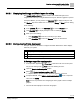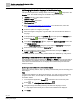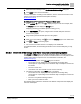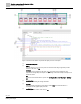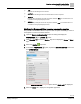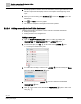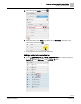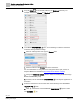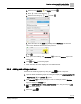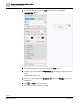Engineering Documentation
Table Of Contents
- Copyright Notice
- 1 About this document
- 2 Desigo Control Point Operation engineering topics
- 2.1 Tool-free configuration of a Desigo Control Point device
- 2.1.1 Connecting to the Desigo Control Point device
- 2.1.2 Performing the initial login
- 2.1.3 Configuring the Network port for IP (PXG3.Wx00 and PXM… touch panel)
- 2.1.4 Activating the application (PXG3.Wx00 and PXM… touch panel)
- 2.1.5 Assigning devices to the Desigo Control Point device
- 2.1.6 Updating the Network port for a browser connection (PXM… touch panel)
- 2.1.7 Subscribing to the time master and time synchronization for Assigned devices
- 2.1.8 Configuring for kiosk graphics on a touch panel
- 2.2 Tool-free commissioning of the Operation application
- 2.3 Data point integration overview
- 2.4 Plant view Tools
- 2.4.1 Using the graphics wizard to create a graphic
- 2.4.2 Editing a graphic
- 2.4.3 Removing a graphic
- 2.4.4 Displaying the URL of a graphic
- 2.4.5 Exporting graphics for sharing across jobs
- 2.4.6 Importing graphics
- 2.4.7 Enabling graphics and kiosks for room users to view
- 2.4.8 Defining graphics as a startup page
- 2.5 Working with kiosk graphics
- 2.6 Using engineering notations
- 2.1 Tool-free configuration of a Desigo Control Point device
- 3 Graphics engineering with Graphics Builder
- 3.1 Graphics Builder overview
- 3.2 Using the Builder pane tools
- 3.3 Graphics libraries
- 3.4 Workflows
- 3.5 Working with dashboards
- 3.5.1 The Facility manager dashboard user interface
- 3.5.2 The Public dashboard user interface
- 3.5.3 Adding and editing a text box
- 3.5.4 Adding or replacing a background image
- 3.5.5 Adding information from a trended data point
- 3.5.6 Adding external media to a dashboard
- 3.5.7 Working with gauges
- 3.5.8 Editing charts
- 3.6 Creating end-user room graphics
- 3.7 Advanced functionality
- 4 Tips and tricks
- 4.1 Updates required after a time zone change
- 4.2 APPLY BATCH TAGS > Custom Filter button is reserved for future use
- 4.3 Graphic components within models cannot be modified
- 4.4 A graphic with relative binding that includes data points from different branches of the hierarchy cannot be created at the Root level
- 4.5 Relative hyperlinks cannot be added to a graphic at the Root level
- 4.6 Relative hyperlinks in a graphic are broken if the graphic is engineered offline and then imported to another device
- 4.7 Haystack interface
- 4.8 Automatic logout from the Operation application causes Graphics Builder to temporarily stop working
- Index
Graphics engineering with Graphics Builder
Working with dashboards
91 | 138
Siemens
A6V11211560_enUS_b
Building Technologies
2019-01-15
3.5.2.1 Displaying the Energy and Water layers for editing
The Sample dashboard public graphic contains three dashboard layers and a
navigation bar at the top to navigate between the layers. When this graphic is opened
in Graphics Builder, you may need to use Show/hide to display the layer to edit.
The Weather layer is the default view. To display the Energy or Water layer for editing,
do the following:
1. In the LAYERS pane, click Show/hide to hide the Weather layer.
2. Click Show/hide to display the layer to edit. For example, Energy.
3. When you’re done editing:
– Click Show/hide to hide the control layers you edited.
– Click Show/hide to return the Weather layer to the default view.
3.5.2.2 Configuring the Public dashboard
This topic outlines the workflow to configure the Public dashboard so that it displays
data from your system.
Workflow step
1
Saving a copy of the sample graphic
2
Changing the location displayed in the Weather layer
3
Adding a data source to the Energy and Water layers
① Saving a copy of the sample graphic
In the Operation application, Plant view is selected in the core function pane
and you are working at the Root level of the building structure.
1. Open the Sample dashboard public graphic.
2. Select > Tools > Configure graphics > Edit .
Graphics Builder opens the Public dashboard graphic in a new tab.
3. In Graphics Builder, select MENU > SAVE AS GRAPHIC , enter a unique file
name and click SAVE.
Note: You are not prevented from assigning the same graphic name to multiple
graphics.
The new file name displays in the tab for the graphic.