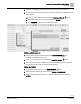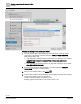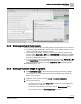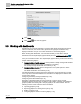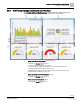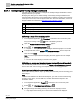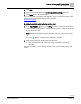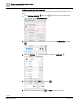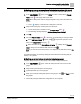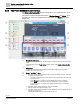Engineering Documentation
Table Of Contents
- Copyright Notice
- 1 About this document
- 2 Desigo Control Point Operation engineering topics
- 2.1 Tool-free configuration of a Desigo Control Point device
- 2.1.1 Connecting to the Desigo Control Point device
- 2.1.2 Performing the initial login
- 2.1.3 Configuring the Network port for IP (PXG3.Wx00 and PXM… touch panel)
- 2.1.4 Activating the application (PXG3.Wx00 and PXM… touch panel)
- 2.1.5 Assigning devices to the Desigo Control Point device
- 2.1.6 Updating the Network port for a browser connection (PXM… touch panel)
- 2.1.7 Subscribing to the time master and time synchronization for Assigned devices
- 2.1.8 Configuring for kiosk graphics on a touch panel
- 2.2 Tool-free commissioning of the Operation application
- 2.3 Data point integration overview
- 2.4 Plant view Tools
- 2.4.1 Using the graphics wizard to create a graphic
- 2.4.2 Editing a graphic
- 2.4.3 Removing a graphic
- 2.4.4 Displaying the URL of a graphic
- 2.4.5 Exporting graphics for sharing across jobs
- 2.4.6 Importing graphics
- 2.4.7 Enabling graphics and kiosks for room users to view
- 2.4.8 Defining graphics as a startup page
- 2.5 Working with kiosk graphics
- 2.6 Using engineering notations
- 2.1 Tool-free configuration of a Desigo Control Point device
- 3 Graphics engineering with Graphics Builder
- 3.1 Graphics Builder overview
- 3.2 Using the Builder pane tools
- 3.3 Graphics libraries
- 3.4 Workflows
- 3.5 Working with dashboards
- 3.5.1 The Facility manager dashboard user interface
- 3.5.2 The Public dashboard user interface
- 3.5.3 Adding and editing a text box
- 3.5.4 Adding or replacing a background image
- 3.5.5 Adding information from a trended data point
- 3.5.6 Adding external media to a dashboard
- 3.5.7 Working with gauges
- 3.5.8 Editing charts
- 3.6 Creating end-user room graphics
- 3.7 Advanced functionality
- 4 Tips and tricks
- 4.1 Updates required after a time zone change
- 4.2 APPLY BATCH TAGS > Custom Filter button is reserved for future use
- 4.3 Graphic components within models cannot be modified
- 4.4 A graphic with relative binding that includes data points from different branches of the hierarchy cannot be created at the Root level
- 4.5 Relative hyperlinks cannot be added to a graphic at the Root level
- 4.6 Relative hyperlinks in a graphic are broken if the graphic is engineered offline and then imported to another device
- 4.7 Haystack interface
- 4.8 Automatic logout from the Operation application causes Graphics Builder to temporarily stop working
- Index
Graphics engineering with Graphics Builder
Working with dashboards
90 | 138
Siemens
A6V11211560_enUS_b
Building Technologies
2019-01-15
3.5.2 The Public dashboard user interface
The Sample dashboard public graphic is designed for use in public spaces to share
information about a building.
This graphic contains three dashboard layers—Weather, Energy and Water—and a
navigation bar at the top to navigate between the layers. The Weather layer is the
default view.
①
Navigation bar (MainLayer)
Contains the date and time display, the tabbed buttons and the company logo. This layer is always
visible.
The navigation bar uses the Toggle buttons program, which is in the Sample dashboard public
graphic.
②
Weather layer
Contains a Ractive component that embeds external media to display the current weather
conditions plus a three-day forecast.
③
and
④
Energy ③ and Water ④ layers
● Each layer contains a Ractive component that compares the building’s resource consumption
to common household devices.
– The number of icons displayed in color represents the maximum daily consumption over
the last four weeks.
– For the Energy layer, an electric oven is the default device used for comparison.
For the Water layer, a washing machine is the default device used for comparison.
To change the icons, see Overview of the Energy and Water resource consumption
graphics [➙ 93]
● Each layer contains a background image, which can be modified.
Adding or replacing a background image [➙ 101]
● Each layer contains a timer that refreshes the data displayed in the tab. By default, the data is
refreshed every three hours.
Changing the refresh interval for a trended data point [➙ 103]