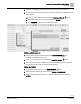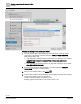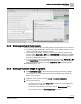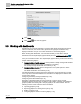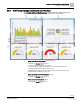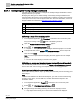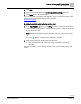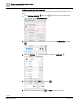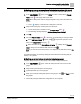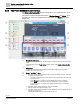Engineering Documentation
Table Of Contents
- Copyright Notice
- 1 About this document
- 2 Desigo Control Point Operation engineering topics
- 2.1 Tool-free configuration of a Desigo Control Point device
- 2.1.1 Connecting to the Desigo Control Point device
- 2.1.2 Performing the initial login
- 2.1.3 Configuring the Network port for IP (PXG3.Wx00 and PXM… touch panel)
- 2.1.4 Activating the application (PXG3.Wx00 and PXM… touch panel)
- 2.1.5 Assigning devices to the Desigo Control Point device
- 2.1.6 Updating the Network port for a browser connection (PXM… touch panel)
- 2.1.7 Subscribing to the time master and time synchronization for Assigned devices
- 2.1.8 Configuring for kiosk graphics on a touch panel
- 2.2 Tool-free commissioning of the Operation application
- 2.3 Data point integration overview
- 2.4 Plant view Tools
- 2.4.1 Using the graphics wizard to create a graphic
- 2.4.2 Editing a graphic
- 2.4.3 Removing a graphic
- 2.4.4 Displaying the URL of a graphic
- 2.4.5 Exporting graphics for sharing across jobs
- 2.4.6 Importing graphics
- 2.4.7 Enabling graphics and kiosks for room users to view
- 2.4.8 Defining graphics as a startup page
- 2.5 Working with kiosk graphics
- 2.6 Using engineering notations
- 2.1 Tool-free configuration of a Desigo Control Point device
- 3 Graphics engineering with Graphics Builder
- 3.1 Graphics Builder overview
- 3.2 Using the Builder pane tools
- 3.3 Graphics libraries
- 3.4 Workflows
- 3.5 Working with dashboards
- 3.5.1 The Facility manager dashboard user interface
- 3.5.2 The Public dashboard user interface
- 3.5.3 Adding and editing a text box
- 3.5.4 Adding or replacing a background image
- 3.5.5 Adding information from a trended data point
- 3.5.6 Adding external media to a dashboard
- 3.5.7 Working with gauges
- 3.5.8 Editing charts
- 3.6 Creating end-user room graphics
- 3.7 Advanced functionality
- 4 Tips and tricks
- 4.1 Updates required after a time zone change
- 4.2 APPLY BATCH TAGS > Custom Filter button is reserved for future use
- 4.3 Graphic components within models cannot be modified
- 4.4 A graphic with relative binding that includes data points from different branches of the hierarchy cannot be created at the Root level
- 4.5 Relative hyperlinks cannot be added to a graphic at the Root level
- 4.6 Relative hyperlinks in a graphic are broken if the graphic is engineered offline and then imported to another device
- 4.7 Haystack interface
- 4.8 Automatic logout from the Operation application causes Graphics Builder to temporarily stop working
- Index
Graphics engineering with Graphics Builder
Workflows
83 | 138
Siemens
A6V11211560_enUS_b
Building Technologies
2019-01-15
3.4.2 Creating graphics for touch panels
This topic provides general tips for creating graphics being displayed on a touch panel.
● To optimize graphic display time on touch panels, use a graphic resolution of 1157
× 664 so that resizing is not required at runtime.
● For end-user room graphics, engineer a layout for the size of touch panel being
used and switch Scale to fit to OFF in the PROPERTIES to maximize the available
space for controls and maintain the end-user room widget sizes when the graphic
is viewed on different size screens.
● To reuse a graphic on devices with different size screens, switch Scale to fit to ON
in the PROPERTIES. This automatically resizes the graphic size to fit the display
when the graphic is rendered. By default, Scale to fit is ON for sample graphics.
PROPERTIES pane [➙ 61]
3.4.3 Creating a thumbnail image of a graphic
1. Click VIEW ASSETS to display the images already on the device. If there is
not an image to use as a thumbnail, create a screen capture of the graphic and
save it to your computer.
2. Right-click on the graphic and select TOOLS > UPLOAD THUMBNAIL.
3. Do one of the following:
– To upload a new image, click Choose File and select the screen capture that
was saved to your computer.
– To select an image already on the device, click the Existing Image field to
select a file and select the Use existing image check box.