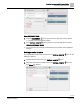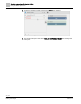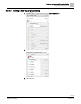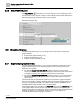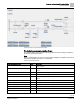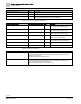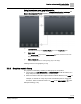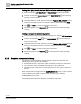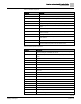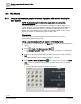Engineering Documentation
Table Of Contents
- Copyright Notice
- 1 About this document
- 2 Desigo Control Point Operation engineering topics
- 2.1 Tool-free configuration of a Desigo Control Point device
- 2.1.1 Connecting to the Desigo Control Point device
- 2.1.2 Performing the initial login
- 2.1.3 Configuring the Network port for IP (PXG3.Wx00 and PXM… touch panel)
- 2.1.4 Activating the application (PXG3.Wx00 and PXM… touch panel)
- 2.1.5 Assigning devices to the Desigo Control Point device
- 2.1.6 Updating the Network port for a browser connection (PXM… touch panel)
- 2.1.7 Subscribing to the time master and time synchronization for Assigned devices
- 2.1.8 Configuring for kiosk graphics on a touch panel
- 2.2 Tool-free commissioning of the Operation application
- 2.3 Data point integration overview
- 2.4 Plant view Tools
- 2.4.1 Using the graphics wizard to create a graphic
- 2.4.2 Editing a graphic
- 2.4.3 Removing a graphic
- 2.4.4 Displaying the URL of a graphic
- 2.4.5 Exporting graphics for sharing across jobs
- 2.4.6 Importing graphics
- 2.4.7 Enabling graphics and kiosks for room users to view
- 2.4.8 Defining graphics as a startup page
- 2.5 Working with kiosk graphics
- 2.6 Using engineering notations
- 2.1 Tool-free configuration of a Desigo Control Point device
- 3 Graphics engineering with Graphics Builder
- 3.1 Graphics Builder overview
- 3.2 Using the Builder pane tools
- 3.3 Graphics libraries
- 3.4 Workflows
- 3.5 Working with dashboards
- 3.5.1 The Facility manager dashboard user interface
- 3.5.2 The Public dashboard user interface
- 3.5.3 Adding and editing a text box
- 3.5.4 Adding or replacing a background image
- 3.5.5 Adding information from a trended data point
- 3.5.6 Adding external media to a dashboard
- 3.5.7 Working with gauges
- 3.5.8 Editing charts
- 3.6 Creating end-user room graphics
- 3.7 Advanced functionality
- 4 Tips and tricks
- 4.1 Updates required after a time zone change
- 4.2 APPLY BATCH TAGS > Custom Filter button is reserved for future use
- 4.3 Graphic components within models cannot be modified
- 4.4 A graphic with relative binding that includes data points from different branches of the hierarchy cannot be created at the Root level
- 4.5 Relative hyperlinks cannot be added to a graphic at the Root level
- 4.6 Relative hyperlinks in a graphic are broken if the graphic is engineered offline and then imported to another device
- 4.7 Haystack interface
- 4.8 Automatic logout from the Operation application causes Graphics Builder to temporarily stop working
- Index
Graphics engineering with Graphics Builder
Graphics libraries
78 | 138
Siemens
A6V11211560_enUS_b
Building Technologies
2019-01-15
Adding the Light, SmartLabel and StatusIndicator models to a graphic
1. Drag-and-drop the Light, SmartLabel or StatusIndicator model into the graphic.
2. Find the corresponding command point in the EQUIPMENTS pane and drag-
and-drop it onto the model.
3.
(Optional)
Select the model, right-click and select TOOLS > RELATIVIZE. Select a
location in the building structure to create the relative reference and click Apply.
4. Click and Save to confirm the file name and location.
5. Display the graphic in the Plant view and verify that the model is operating
correctly.
Adding a compound model to a graphic
1. Drag-and-drop a compound model into the graphic. For example, 2D Fan air west.
2. Find the corresponding equip in the EQUIPMENTS pane and drag-and-
drop it onto the model.
3.
(Optional)
Select the model, right-click and select TOOLS > RELATIVIZE. Select a
location in the building structure to create the relative reference and click Apply.
4. Click and Save to confirm the file name and location.
5. Display the graphic in the Plant view and verify that the model is operating
correctly.
3.3.3 Graphics components library
The graphics components library contains images for physical components. The
following types of components are available:
● Standard 2D and 2D+ components, which are similar to Desigo CC components.
● 3D components, which are different than Desigo CC 3D components.
● Siemens-specific components. For example, ductwork, coils, pumps, valves and
burners.
When components are dragged from the COMPONENTS pane, you must create a
reference between the graphic component and an object in your database.
COMPONENTS pane [➙ 64]
The following tables outline the categories of available components.