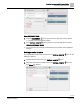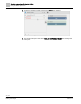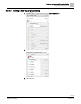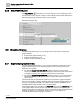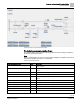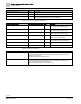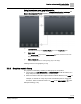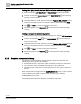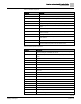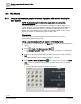Engineering Documentation
Table Of Contents
- Copyright Notice
- 1 About this document
- 2 Desigo Control Point Operation engineering topics
- 2.1 Tool-free configuration of a Desigo Control Point device
- 2.1.1 Connecting to the Desigo Control Point device
- 2.1.2 Performing the initial login
- 2.1.3 Configuring the Network port for IP (PXG3.Wx00 and PXM… touch panel)
- 2.1.4 Activating the application (PXG3.Wx00 and PXM… touch panel)
- 2.1.5 Assigning devices to the Desigo Control Point device
- 2.1.6 Updating the Network port for a browser connection (PXM… touch panel)
- 2.1.7 Subscribing to the time master and time synchronization for Assigned devices
- 2.1.8 Configuring for kiosk graphics on a touch panel
- 2.2 Tool-free commissioning of the Operation application
- 2.3 Data point integration overview
- 2.4 Plant view Tools
- 2.4.1 Using the graphics wizard to create a graphic
- 2.4.2 Editing a graphic
- 2.4.3 Removing a graphic
- 2.4.4 Displaying the URL of a graphic
- 2.4.5 Exporting graphics for sharing across jobs
- 2.4.6 Importing graphics
- 2.4.7 Enabling graphics and kiosks for room users to view
- 2.4.8 Defining graphics as a startup page
- 2.5 Working with kiosk graphics
- 2.6 Using engineering notations
- 2.1 Tool-free configuration of a Desigo Control Point device
- 3 Graphics engineering with Graphics Builder
- 3.1 Graphics Builder overview
- 3.2 Using the Builder pane tools
- 3.3 Graphics libraries
- 3.4 Workflows
- 3.5 Working with dashboards
- 3.5.1 The Facility manager dashboard user interface
- 3.5.2 The Public dashboard user interface
- 3.5.3 Adding and editing a text box
- 3.5.4 Adding or replacing a background image
- 3.5.5 Adding information from a trended data point
- 3.5.6 Adding external media to a dashboard
- 3.5.7 Working with gauges
- 3.5.8 Editing charts
- 3.6 Creating end-user room graphics
- 3.7 Advanced functionality
- 4 Tips and tricks
- 4.1 Updates required after a time zone change
- 4.2 APPLY BATCH TAGS > Custom Filter button is reserved for future use
- 4.3 Graphic components within models cannot be modified
- 4.4 A graphic with relative binding that includes data points from different branches of the hierarchy cannot be created at the Root level
- 4.5 Relative hyperlinks cannot be added to a graphic at the Root level
- 4.6 Relative hyperlinks in a graphic are broken if the graphic is engineered offline and then imported to another device
- 4.7 Haystack interface
- 4.8 Automatic logout from the Operation application causes Graphics Builder to temporarily stop working
- Index
Graphics engineering with Graphics Builder
Graphics libraries
76 | 138
Siemens
A6V11211560_enUS_b
Building Technologies
2019-01-15
Supersample graphic name
Look
Description
Sample HGRP_1GRP
2D+ / 2D
Heat generation: one group
Sample HGRP_1GrpPu
2D+ / 2D
Heat generation: one group with mixing circuit
Sample Heating Curve
–
Calculates the flow temperature setpoint based on outside air temperature,
room setpoint and other factors, such as wind and solar.
Table 15: Room and Room segment supersamples.
Supersample graphic name
Corresponding DXR application
Look
Description
Sample RSeg_HVAC_FNC
Hvac11
2D
Room segment overview sample (HVAC:
FNC; present values; setpoints; status)
Sample-RSeg-HVAC-FPB
Hvac13
2D
Room segment overview sample (HVAC:
FPB; present values; setpoints; status)
Sample RSeg_HVAC_VAV
Hvac12
2D
Room segment overview sample (HVAC:
VAV; present values; setpoints; status)
Sample Room
–
2D
Room overview sample (lights & blinds;
present values; setpoints; status)
Sample Room Segment
–
2D
Room segment overview sample (lights &
blinds; present values; setpoints; status)
Sample RoomOperator Landscape
–
QMX7
End-user room operation (landscape)
Sample RoomOperator Portrait
–
QMX7
End-user room operation (portrait)
Table 16: Dashboard supersamples.
Supersample graphic name
Description
Sample dashboard public
Designed for use in public spaces to share information with the general public. It has three
tabs, which include the current weather, typical building energy consumption and typical
building water consumption.
The Public dashboard user interface [➙ 90]
Sample dashboard facility manager
Provides detailed information regarding the energy consumption of a building. Displays total
electrical energy generation and consumption, a 15-minute average of maximum power
demand and current energy consumption values.
The Facility manager dashboard user interface [➙ 85]