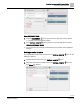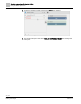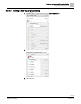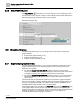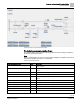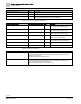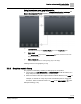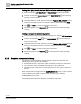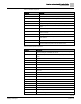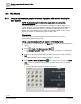Engineering Documentation
Table Of Contents
- Copyright Notice
- 1 About this document
- 2 Desigo Control Point Operation engineering topics
- 2.1 Tool-free configuration of a Desigo Control Point device
- 2.1.1 Connecting to the Desigo Control Point device
- 2.1.2 Performing the initial login
- 2.1.3 Configuring the Network port for IP (PXG3.Wx00 and PXM… touch panel)
- 2.1.4 Activating the application (PXG3.Wx00 and PXM… touch panel)
- 2.1.5 Assigning devices to the Desigo Control Point device
- 2.1.6 Updating the Network port for a browser connection (PXM… touch panel)
- 2.1.7 Subscribing to the time master and time synchronization for Assigned devices
- 2.1.8 Configuring for kiosk graphics on a touch panel
- 2.2 Tool-free commissioning of the Operation application
- 2.3 Data point integration overview
- 2.4 Plant view Tools
- 2.4.1 Using the graphics wizard to create a graphic
- 2.4.2 Editing a graphic
- 2.4.3 Removing a graphic
- 2.4.4 Displaying the URL of a graphic
- 2.4.5 Exporting graphics for sharing across jobs
- 2.4.6 Importing graphics
- 2.4.7 Enabling graphics and kiosks for room users to view
- 2.4.8 Defining graphics as a startup page
- 2.5 Working with kiosk graphics
- 2.6 Using engineering notations
- 2.1 Tool-free configuration of a Desigo Control Point device
- 3 Graphics engineering with Graphics Builder
- 3.1 Graphics Builder overview
- 3.2 Using the Builder pane tools
- 3.3 Graphics libraries
- 3.4 Workflows
- 3.5 Working with dashboards
- 3.5.1 The Facility manager dashboard user interface
- 3.5.2 The Public dashboard user interface
- 3.5.3 Adding and editing a text box
- 3.5.4 Adding or replacing a background image
- 3.5.5 Adding information from a trended data point
- 3.5.6 Adding external media to a dashboard
- 3.5.7 Working with gauges
- 3.5.8 Editing charts
- 3.6 Creating end-user room graphics
- 3.7 Advanced functionality
- 4 Tips and tricks
- 4.1 Updates required after a time zone change
- 4.2 APPLY BATCH TAGS > Custom Filter button is reserved for future use
- 4.3 Graphic components within models cannot be modified
- 4.4 A graphic with relative binding that includes data points from different branches of the hierarchy cannot be created at the Root level
- 4.5 Relative hyperlinks cannot be added to a graphic at the Root level
- 4.6 Relative hyperlinks in a graphic are broken if the graphic is engineered offline and then imported to another device
- 4.7 Haystack interface
- 4.8 Automatic logout from the Operation application causes Graphics Builder to temporarily stop working
- Index
Graphics engineering with Graphics Builder
Graphics libraries
74 | 138
Siemens
A6V11211560_enUS_b
Building Technologies
2019-01-15
3.2.5 EQUIPMENTS pane
The EQUIPMENTS pane allows you to select objects from your building structure
that represent a value, setpoint or status. To automatically create a Smart label with an
absolute binding, drag-and-drop an object onto the graphic.
Data point binding [➙ 55]
Figure 8: EQUIPMENTS pane.
3.3 Graphics libraries
The Graphics Builder program on your Desigo Control Point device contains three
graphics libraries:
● Supersample graphics library [➙ 74]
● Graphics models library [➙ 77]
● Graphics components library [➙ 78]
3.3.1 Supersample graphics library
The supersample graphics library covers a range of application configurations. Each
graphic contains a super-set of components that are most commonly used for the
application. For example:
● The graphic Sample-AHU-ERC-HC-TP provides a layout for a
rotary energy
recovery system
with object labels that display the present value and current status
of
heating and cooling
, and
temperature and pressure
control objects.
● The graphic Sample-RSeg-HVAC-FNC provides a layout for a
room segment
with
object labels that display the present values, setpoints and status for a
fan coil
HVAC
system.
The full functionality of Supersample graphics (auto connection to tagged integrated
points, and auto-hiding of graphic elements where the expected integrated point is not
found) is only supported for DXRs. Non-DXRs cannot use these capabilities. These
capabilities will be supported with future controller releases.
Supersample graphics are available in the Plant view work area if the Graphic on query
for the graphic aligns with the semantic tags that were applied to the objects in your
database during data point integration. Since the data point bindings in all supersample
graphics are relative, any components that are not used in your system are
automatically hidden when the graphic is rendered.