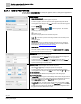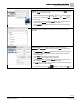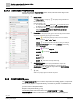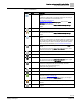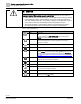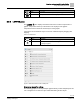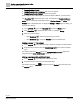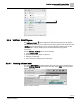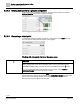Engineering Documentation
Table Of Contents
- Copyright Notice
- 1 About this document
- 2 Desigo Control Point Operation engineering topics
- 2.1 Tool-free configuration of a Desigo Control Point device
- 2.1.1 Connecting to the Desigo Control Point device
- 2.1.2 Performing the initial login
- 2.1.3 Configuring the Network port for IP (PXG3.Wx00 and PXM… touch panel)
- 2.1.4 Activating the application (PXG3.Wx00 and PXM… touch panel)
- 2.1.5 Assigning devices to the Desigo Control Point device
- 2.1.6 Updating the Network port for a browser connection (PXM… touch panel)
- 2.1.7 Subscribing to the time master and time synchronization for Assigned devices
- 2.1.8 Configuring for kiosk graphics on a touch panel
- 2.2 Tool-free commissioning of the Operation application
- 2.3 Data point integration overview
- 2.4 Plant view Tools
- 2.4.1 Using the graphics wizard to create a graphic
- 2.4.2 Editing a graphic
- 2.4.3 Removing a graphic
- 2.4.4 Displaying the URL of a graphic
- 2.4.5 Exporting graphics for sharing across jobs
- 2.4.6 Importing graphics
- 2.4.7 Enabling graphics and kiosks for room users to view
- 2.4.8 Defining graphics as a startup page
- 2.5 Working with kiosk graphics
- 2.6 Using engineering notations
- 2.1 Tool-free configuration of a Desigo Control Point device
- 3 Graphics engineering with Graphics Builder
- 3.1 Graphics Builder overview
- 3.2 Using the Builder pane tools
- 3.3 Graphics libraries
- 3.4 Workflows
- 3.5 Working with dashboards
- 3.5.1 The Facility manager dashboard user interface
- 3.5.2 The Public dashboard user interface
- 3.5.3 Adding and editing a text box
- 3.5.4 Adding or replacing a background image
- 3.5.5 Adding information from a trended data point
- 3.5.6 Adding external media to a dashboard
- 3.5.7 Working with gauges
- 3.5.8 Editing charts
- 3.6 Creating end-user room graphics
- 3.7 Advanced functionality
- 4 Tips and tricks
- 4.1 Updates required after a time zone change
- 4.2 APPLY BATCH TAGS > Custom Filter button is reserved for future use
- 4.3 Graphic components within models cannot be modified
- 4.4 A graphic with relative binding that includes data points from different branches of the hierarchy cannot be created at the Root level
- 4.5 Relative hyperlinks cannot be added to a graphic at the Root level
- 4.6 Relative hyperlinks in a graphic are broken if the graphic is engineered offline and then imported to another device
- 4.7 Haystack interface
- 4.8 Automatic logout from the Operation application causes Graphics Builder to temporarily stop working
- Index
Graphics engineering with Graphics Builder
Using the Builder pane tools
65 | 138
Siemens
A6V11211560_enUS_b
Building Technologies
2019-01-15
Table 11: COMPONENTS.
Indicator
Name
Description
AM chart
This component is only available on devices that support the dashboard
feature.
A solution for creating charts. For example, column, bar, line, area, pie,
funnel, XY and bubble. For more information, see
www.amcharts.com/resources/.
Pie charts use the program pie chart program, which is in the Public
dashboard sample graphic.
This component is used in the Sample Dashboard Facility Manager
graphic.
Data grid
Displays rows and columns from an axon query.
Gauge
Displays the value of a data point in a gauge format.
This component is used in the Sample Dashboard Facility Manager
graphic.
AM gauge
This component is only available on devices that support the dashboard
feature.
A solution for creating gauges. Can display multiple axes, multiple arrows
and color bands on the axis. Mostly used to display data which is shown
using similar gauges in real life. For example, speed, volume equalizer,
clock, etc. For more information, see www.amcharts.com/resources/.
Graphic include
Embeds a graphic into another graphic. This is similar to an iframe
element.
This component is used in the Sample Room Segment graphic, which
includes the default HVAC graphic.
Group
Acts as a parent object which holds components for making models.
Basic image
Displays an image.
Item renderer
Renders a list of models based on a query from a virtual point.
This component is used in the Sample Room Segment graphic. (Lights
and blinds are rendered with an Item renderer.)
Kiosk
See the Operation application for kiosk tools, which provide the standard
workflow for creating kiosks with robust functionality. This basic
component is for custom programming only.
Working with kiosk graphics [➙ 39]
Mjpeg
Displays a motion jpeg stream.
Model loader
Renders a model file.
Ractive
Makes custom interfaces using the RactiveJS library. For more
information, see https://ractive.js.org/.
This component is used in the Sample Room graphic. (The navigator
model for the room segment is a Ractive control.)
Svg
Renders a
scalable vector graphic
(svg) image from the graphics
database.
Timer
Generates an event at specified intervals. This is generally used for timing
programs.